The Admin Panel is an interface that is visible only to an admin of a portfolio. This panel can be used for specific functions such as customizing idea form, creating additional portfolios, updating prosecutor charges for your ideas, making payments to the paid tier of the TIP tool and many more.
The Admin Panel can be accessed by clicking on the drop down menu of your profile in the TIP tool account.
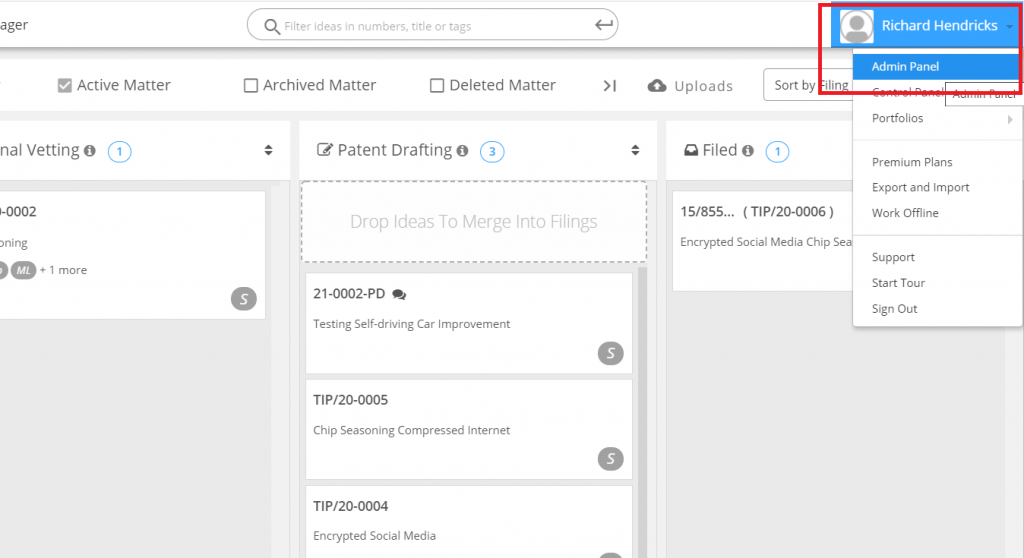
More details on each of the features can be found below:
Create Portfolio
If you are an admin of a portfolio, you also have the ability to create additional portfolios.
To create additional portfolios, click on the ‘Create Portfolio’ tab.
Enter details such as portfolio name, admin, manager, and/or inventor details.
Click on Save. Hit Refresh.
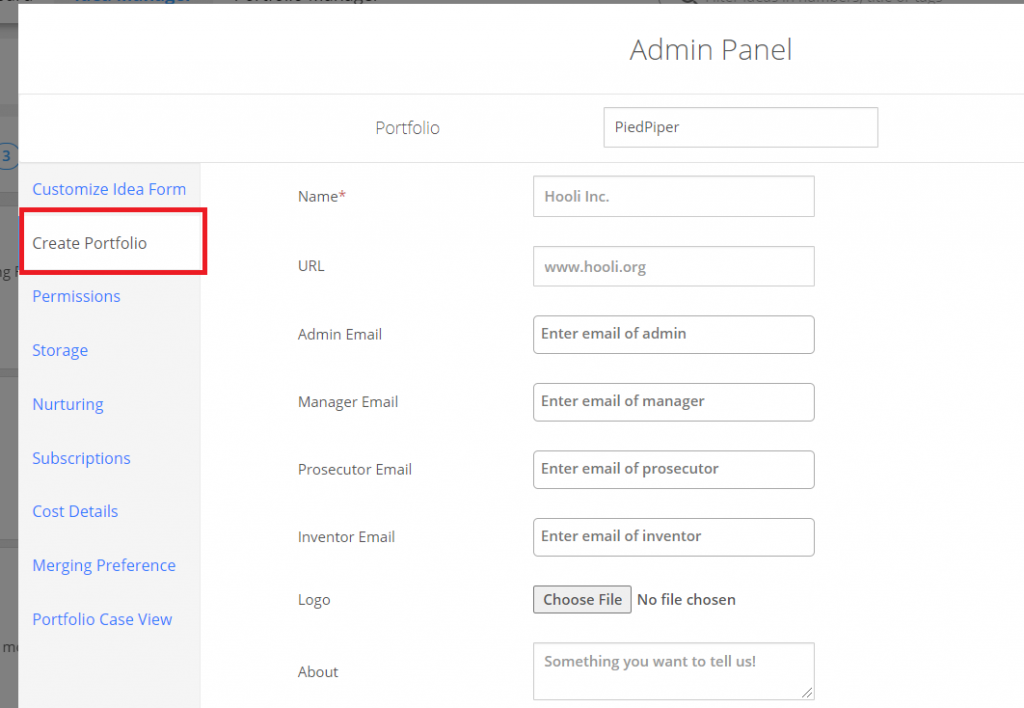
The new portfolio will now start showing in the drop down of your name under the ‘Portfolio’ list.
Permissions
This tab provides details of the actions that can be performed by the different user roles as defined by the TIP tool.
Storage
This tab provides the storage limit assigned to your portfolio and the percentage used.
Subscription
The TIP Tool provides a paid as well as a free version with different access and functionalities. The admin can subscribe to the Paid version to the TIP tool through this interface.
Cost Details
This tab contains details of the Government cost and prosecutor charges that are considered by the tool to provide cost predictions. The government charges are fixed in the tool as it is consistent with the USPTO charges.
An admin can update the entity size for their enterprise. As the USPTO cost varies as per the entity size, the corresponding government cost will update in the tool.
An admin can also update the prosecutor charges as per their agreement with the patent counsel.
To edit the entity size and the prosecutor charges, click on edit. The various categories for the prosecutor charges are listed along with their details. The admin can update the charges and click on update.
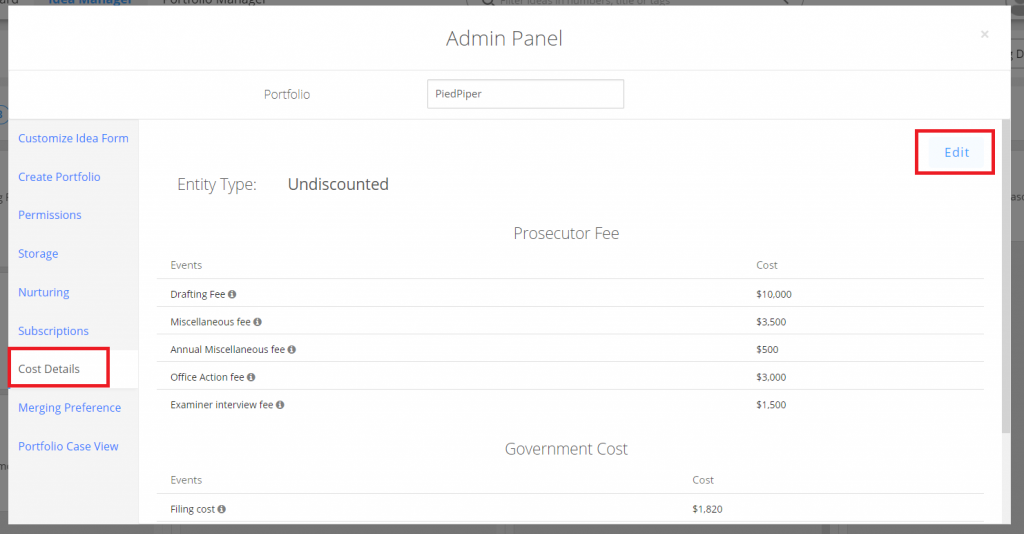
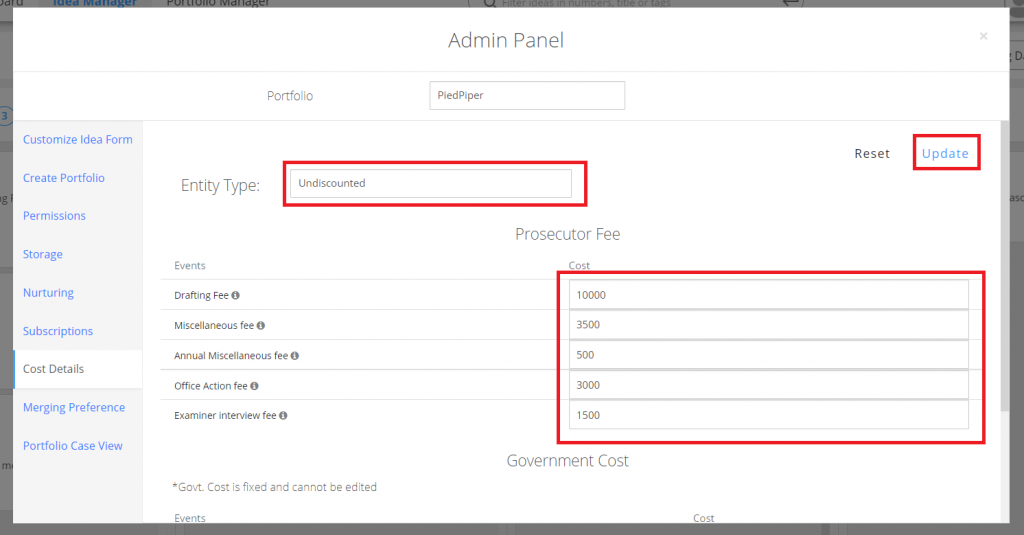
The cost prediction for ALL ideas in the tool will be updated accordingly.
Merging Preference
This tab helps the admin of the account set the merging preference of ideas in the Idea Manager. That is, it gives the ability to the admin of the portfolio to allow one to one mapping of ideas to filings or many to one mapping of ideas and filings (in case of omnibus applications).
