We offer two ways to help you understand the solution to this query — pick whichever works best for you:
Prefer to watch?
Start with our short walkthrough video that shows you exactly how it works, step by step.
Prefer to read?
Scroll down for the full written guide with screenshots and detailed explanations.
The TIP Tool™ offers real-time collaboration across the entire patent lifecycle — from idea capture to filed patents.
Whether you’re brainstorming to refine ideas in the “Idea Capturing” stage, reviewing patentability search results, vetting ideas with business units, or preparing a filing, real-time collaboration keeps your team aligned and fast.
This guide explains how real-time collaboration works stage by stage, who can access it, and how to make the most of it within your workflow.
What is Real-Time Collaboration?
In paid portfolios, the TIP Tool™ enables authorized users to simultaneously edit idea summaries, refine patent abstracts, and exchange comments in real time—facilitating collaborative brainstorming over ideas and patents.
This functionality is just like Google Docs and it empowers users to:
- See edits as others type in real time
- Add inline comments that appear instantly
- Track updates and suggestions in a centralized workspace
- View who else is currently active on the same idea or filing
All edits and comments are securely stored within the system, eliminating version control issues and scattered email threads.
Where It Works: Collaboration at Each Stage
The TIP Tool™ enables collaboration at various stages of the patent lifecycle. However, real-time collaboration features like simultaneous editing, inline comments, and multi-user visibility are primarily supported during Internal Vetting and Drafting stages, and only in paid portfolios (refers to a portfolio that is part of a subscribed [paid] plan).
At each stage, you’ll see the commenting button right at the top when you open any idea, draft, or filing.
Here’s a stage-wise breakdown of what type of collaboration is actually supported, who can participate, and how it fits into your workflow.
1. Idea Capturing Stage: Early Brainstorming and Disclosure
Who can collaborate:
- Inventors
- Managers
- Admins
What you can do:
- Enter and edit idea titles, summaries, tags, and scores
- Upload supporting documents
- View who submitted the idea
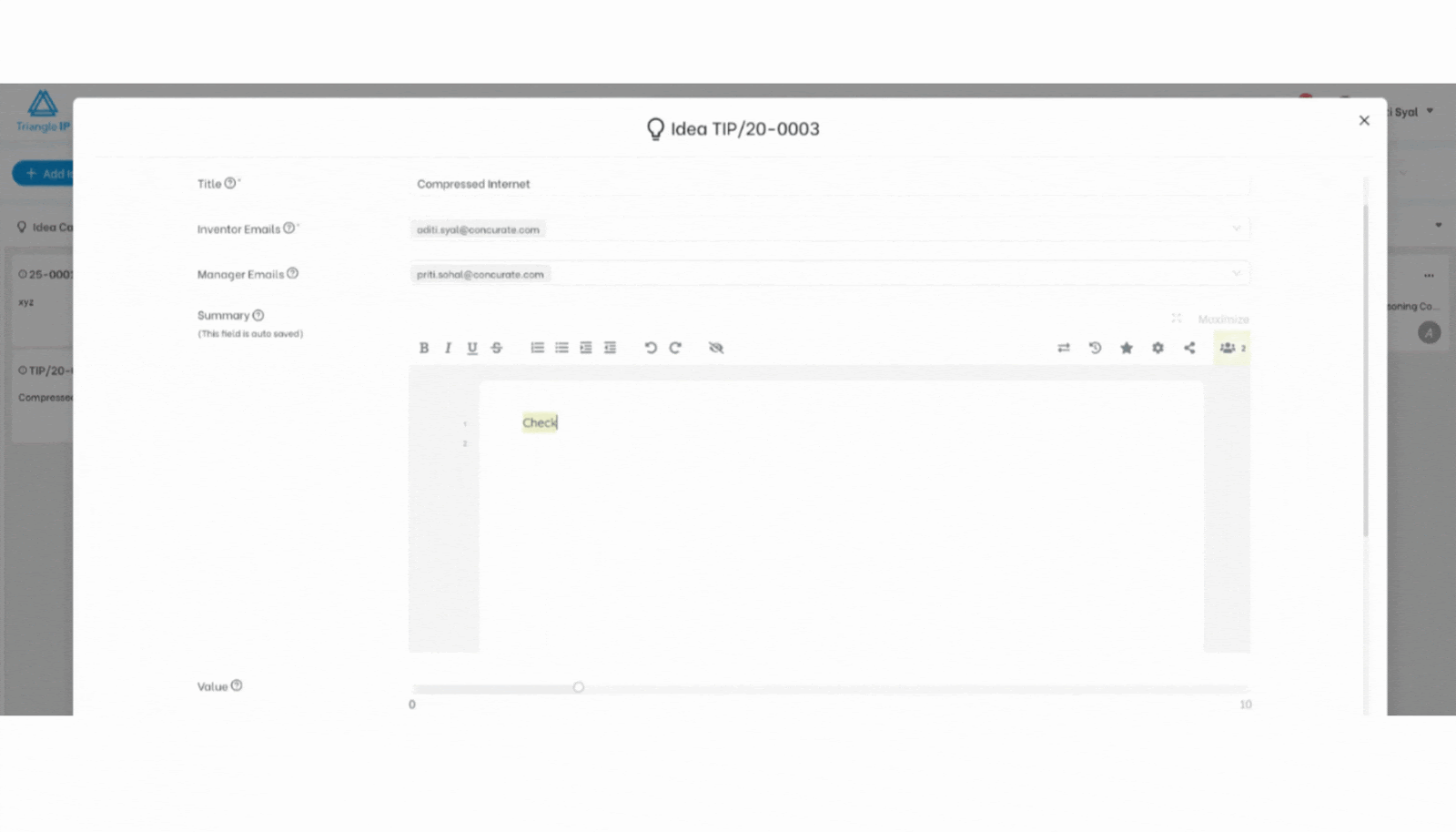
Collaborate on Ideas via the Summary Pad
Within each idea’s Summary field, the TIP Tool™ includes a smart editing pad (irrespective of what stage you are editing on) enabling focused collaboration among team members working on the idea.
Here’s what it has:
- Share this Pad: Share the editable summary pad with another user via a secure link
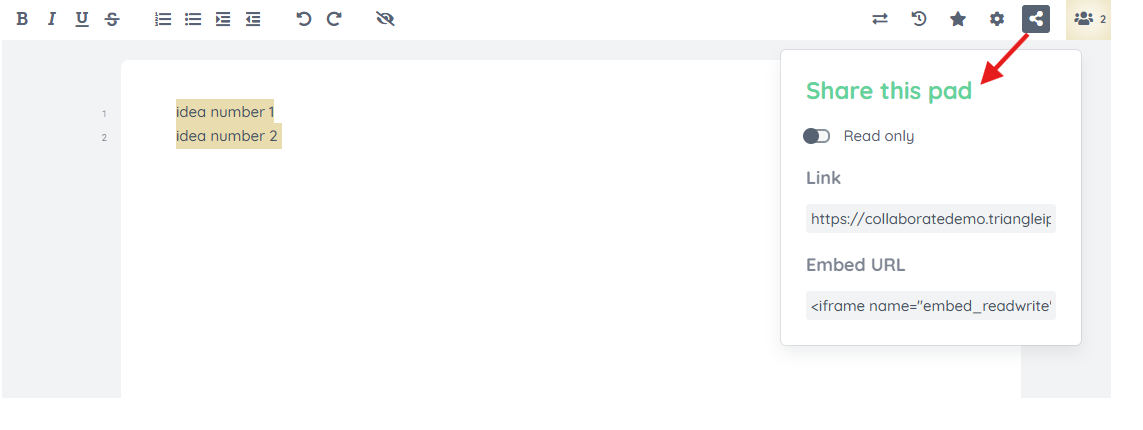
Below is what the other person can see and access through the link for summary pad.
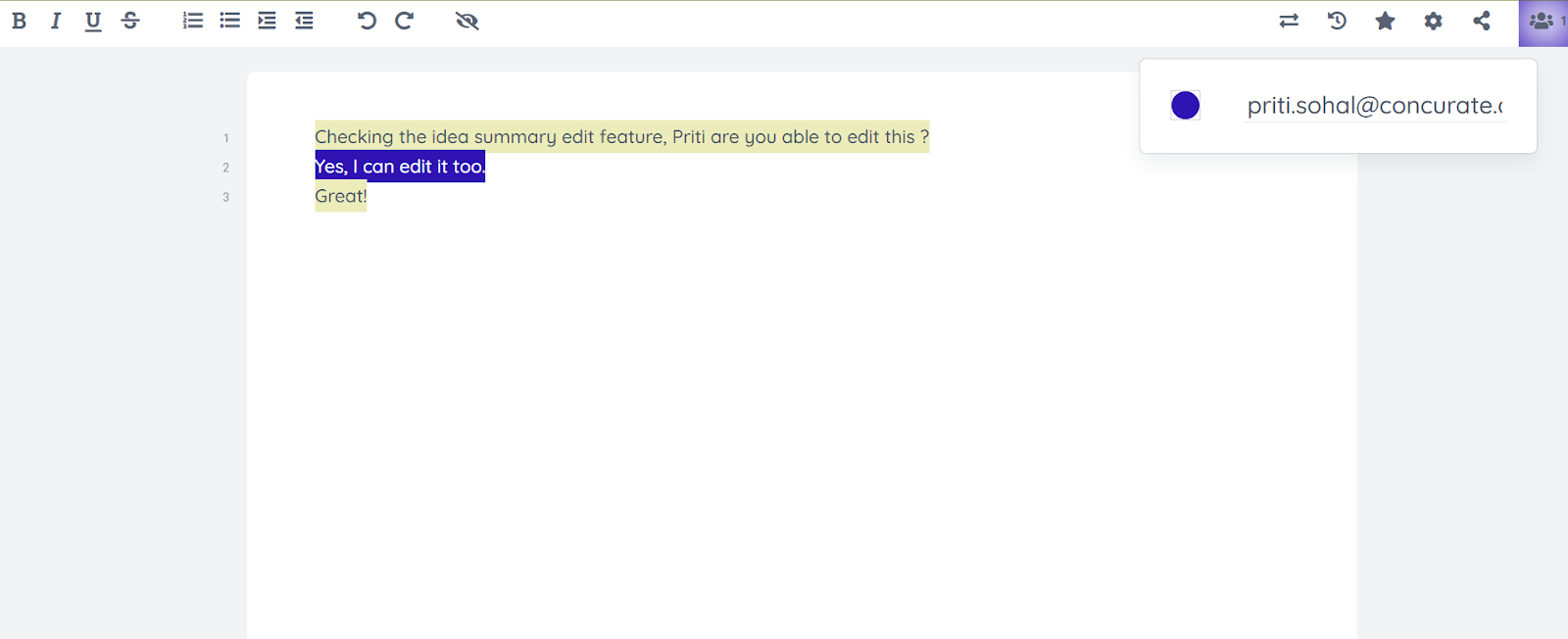
- Active Users: See how many collaborators are currently viewing/editing.
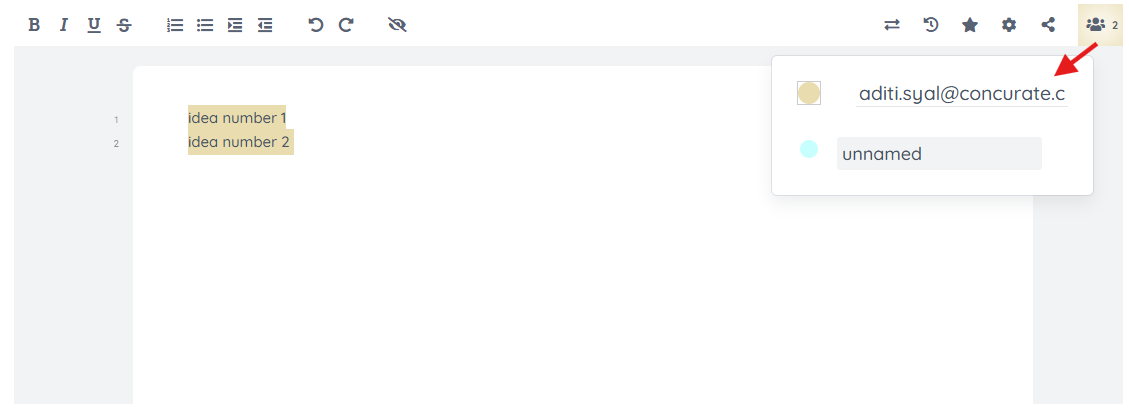
- Pad Settings: Toggle between clean view or full editing mode. For clean mode you need to switch off all the options, especially the Show Chat and Users and Authorship colors. Refer how it’s done below.
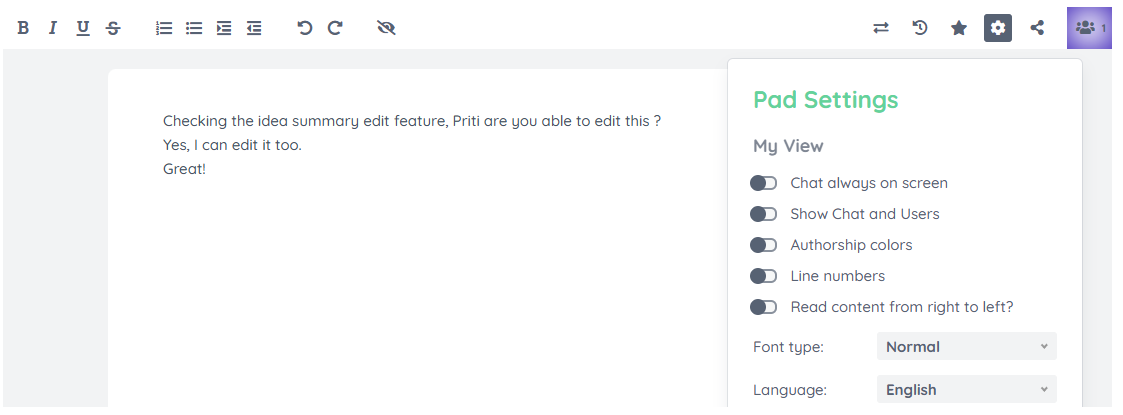
For full editing mode, you need to select a few options (as shown in the image below) to see who is editing what, and the authorship colors make it super easy to differentiate who made what changes to the idea.
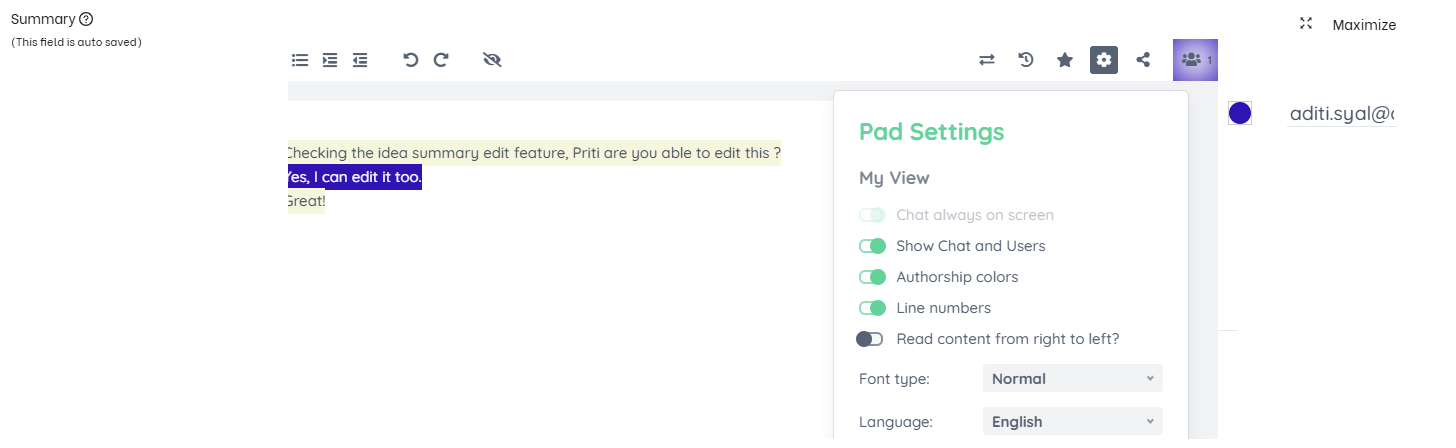
- Save Revision: Bookmark important revisions with a star
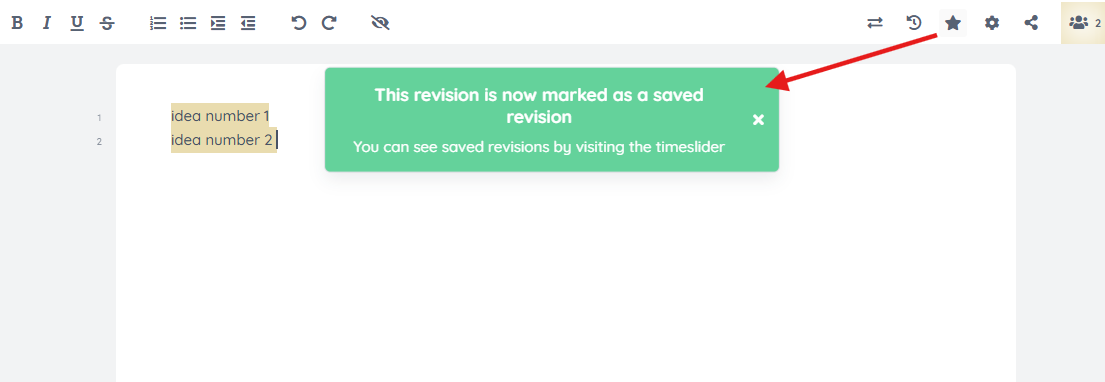
- TimeSlider: Track changes over time with video-style playback. Every change is auto-saved as a new version, so you can easily review and navigate through your entire edit history.
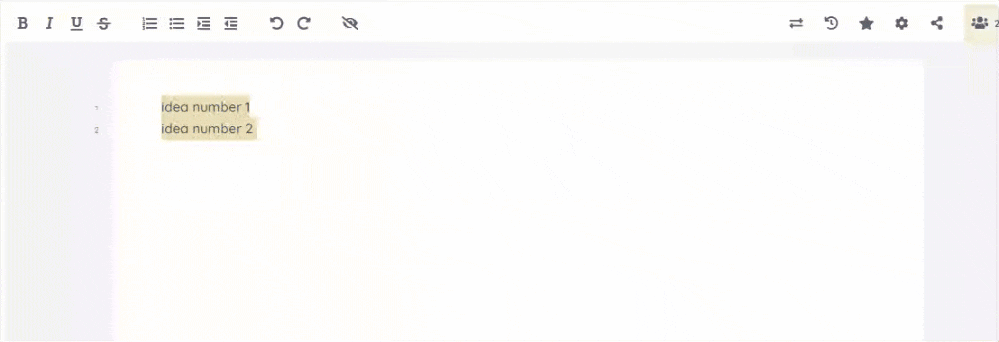
- Import/Export: Bring in or download text as TXT or DOC files
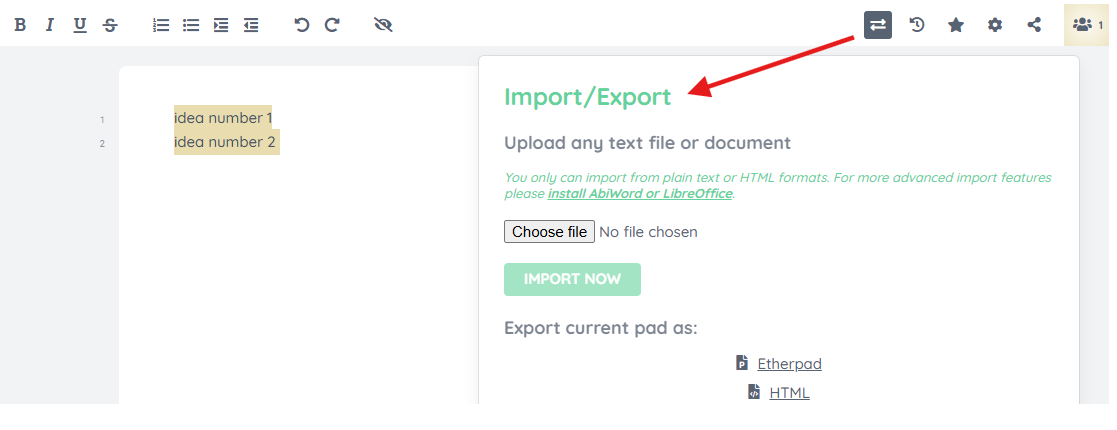
Use case:
Inventors submit raw idea disclosures to initiate the patent process. Managers may assist with or review the ideas at that point to ensure the best ideas move to the next stage in the patent lifecycle.
2. Patentability Search Stage
Who can collaborate:
Besides inventor and manager, at this stage you can invite a searcher as well as a prosecutor to collaborate over an idea.
To add a searcher, drag the idea card from “Idea Capturing” stage to “Search” stage. As soon as you drag the card you shall see the following pop-up where you can select the searcher’s email address from the drop-down menu.
Once you select the searcher, you may choose to notify the searcher via email by checking the box.
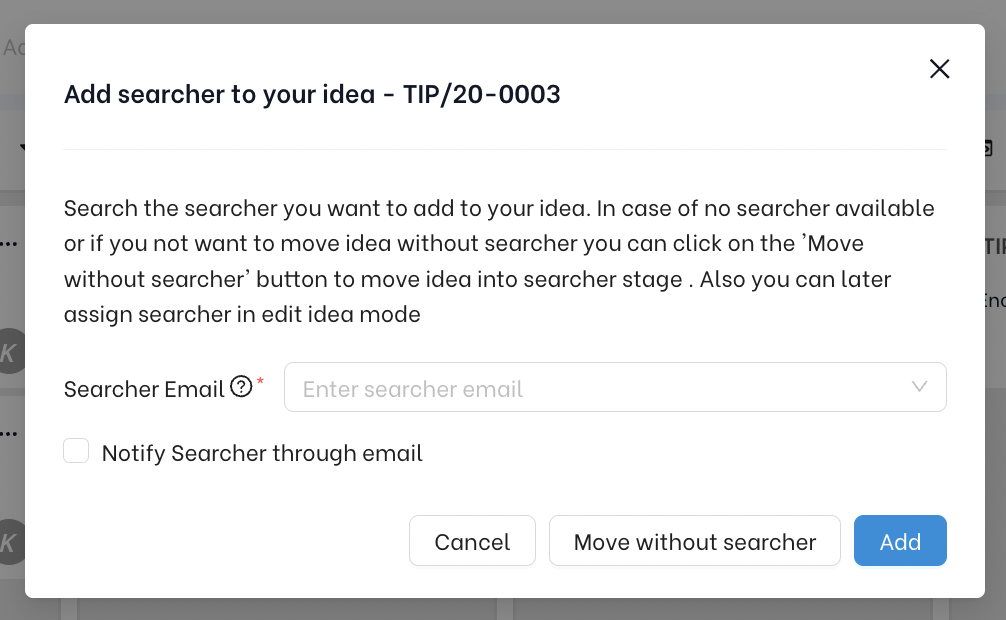
If you do not see the searcher email address, you would need to request the admin of your patent portfolio to add searchers via “Add Users” functionality in the control panel.
To invite prosecutors to collaborate over an idea, you need to click on the “Edit” button on the top of the “Idea Page” popup and enter their email addresses in the designated field as shown below.
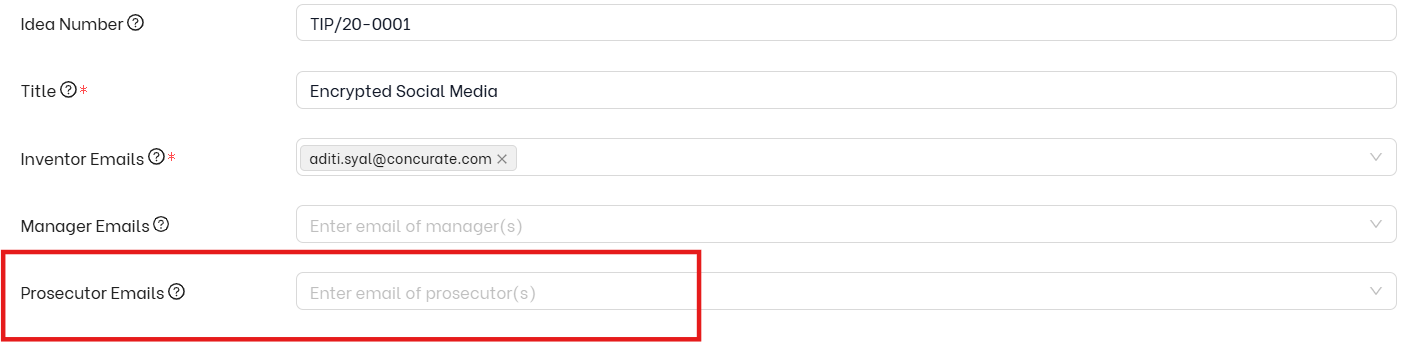
What you can do:
- Upload and review prior art reports
- Update patentability scores or summaries based on search results
- Share feedback on comments
Use case:
Managers and searchers refine technical details based on novelty search results.
3. Internal Vetting Stage (Idea Evaluation)
Who can collaborate:
- Inventors
- Managers
- Patent Committee Members
What you can do:
- Edit, review and comment on ideas in parallel
- Leave real-time feedback through comments (e.g., “Needs more technical detail”)
- Edit idea summary field during committee meetings
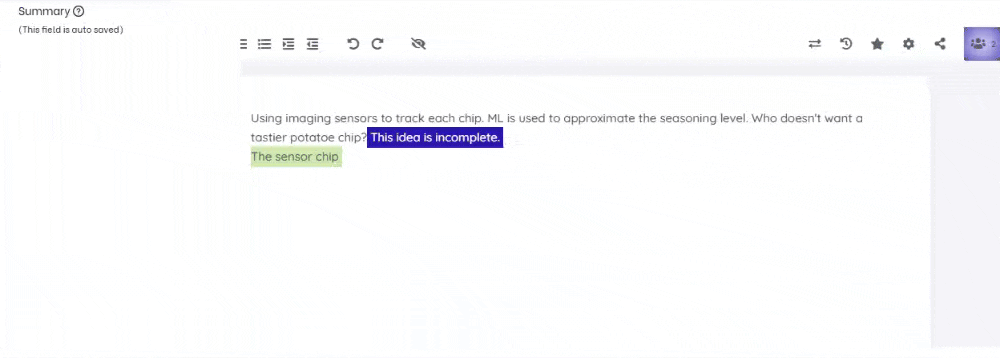
| ✅ This is the core collaboration stage ideal for patent committee meetings, cross-functional reviews, and vetting discussions. |
Use case:
During a committee meeting, reviewers can co-edit an idea while leaving comments and suggestions ensuring alignment or idea with business goals.
4. Drafting Stage
Who can collaborate:
- Inventors
- Managers
- In-house IP counsel
- External Attorney
What you can do:
- Co-develop draft application content
- Upload supporting documentation
- Leave comments and suggestions
- Assign prosecutors and build the filing team
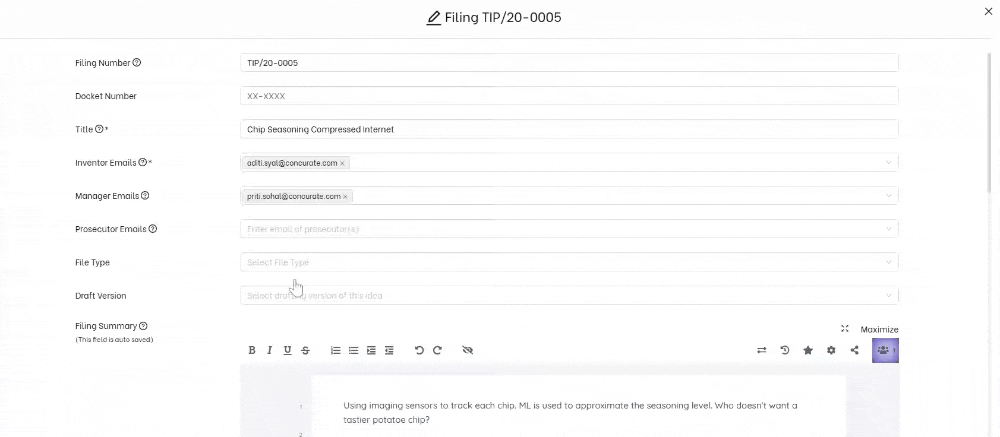
Use case:
Legal and technical teams edit the application draft together, replacing the need for email chains or scattered Word documents.
5. Review Stage (Final Application Review Before Submission)
Who can collaborate:
- Inventors
- Managers
- Prosecutors
What you can do:
- Review and comment on draft claims and specifications
- Suggest clarifications or corrections
Use case:
Inventors and prosecutors finalize the application, resolving open questions before submission.
6. Filed Stage (Post-Filing Updates)
What happens here:
- Real-time collaborative editing on the application by the team is still available after the application is filed. Why here? Well in cases where updates are required in applications following a non-final rejection or an appeal.
- Ongoing collaboration through comments to keep the team posted about the status of application and urgent modifications, if required.
Access Control & Role Permissions
The TIP Tool™ uses role-based access control to manage who can view, edit, and collaborate on ideas and filings. Permissions vary by role and by the stage of the patent process.
User Roles and What They Can Do
| Role | Permissions |
| Admin | Full control across all portfolios: add/remove users, assign roles, manage access, view all content |
| Manager | Edit all ideas in a portfolio, add users (within whitelisted domains), and initiate filings |
| Inventor | View and edit only the ideas they’re listed on; cannot add users or create filings |
| Prosecutor | View and edit filings only after a filing has been created; cannot access early-stage ideas unless added explicitly |
