Prefer to watch?
Start with our short walkthrough video that shows you exactly how it works, step by step.
Prefer to read?
Scroll down for the full written guide with screenshots and detailed explanations.
The TIP Tool™ pipeline has six stages, but not every team uses all of them. Some teams like to keep things simple and go straight from Capture to Drafting. Others add steps like a Patentability Search or Internal Vetting. Some even include a Patent Review stage to decide whether the drafted application should actually be filed.
You can customise your workflow by turning stages on or off from the Admin Panel.
Let’s walk through how to tailor the pipeline to fit your internal process.
What You Can Customize
The default pipeline in the TIP Tool™ has six stages:
- Capture
- Patentability Search (optional)
- Internal Vetting (optional)
- Drafting
- Patent Review (optional)
- Filed
Depending on your process, you might want to:
- Remove stages you don’t use (e.g., Search or Vetting)
- Keep only Capture → Drafting → Filed for a fast-track process
How to Turn Stages On or Off
- Click your profile in the top-right corner
- Select Admin Panel
- Select the Customize Page Preference you see on the left side menu bar towards the bottom
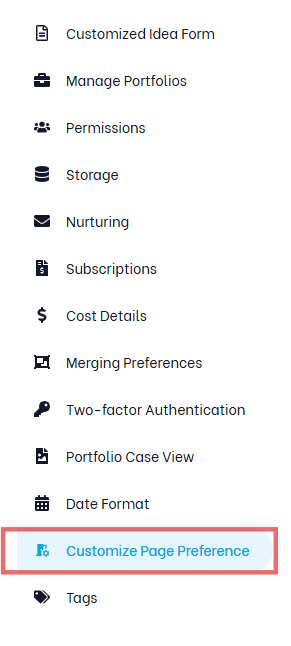
- If the setting is locked to your enterprise, uncheck “Inherit from Organization”
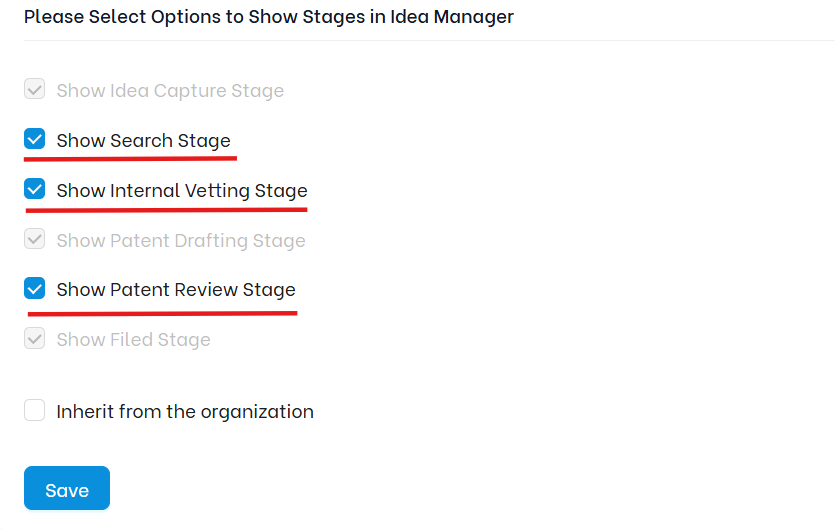
- You’ll now see a list of all stages.
- Uncheck any stage to hide it
- Check it to keep it in your pipeline
- The changes are applied automatically once you save it.
| 💡 Pro Tips #1. If you’re managing multiple portfolios, it’s best to experiment with changes at the portfolio level before implementing them across the organization. – Select a specific portfolio from the dropdown. – Customize the workflow stages to match that team’s process. – Evaluate how the changes perform in practice. This lets you validate adjustments in a controlled setting and refine them as needed, ensuring your workflow mirrors real operational needs, not default settings. #2. While fewer stages mean a simpler interface and faster onboarding, using more stages can help you refine ideas more thoroughly, involve the right reviewers, and ensure that you’re only filing high-value, strategically important patents. |
