We offer two ways to help you understand the solution to this query — pick whichever works best for you:
Prefer to watch?
Start with our short walkthrough video that shows you exactly how it works, step by step.
Prefer to read?
Scroll down for the full written guide with screenshots and detailed explanations.
At the USPTO, every application is assigned to an Art Unit: a group of examiners specialized in a specific area of technology. The assignment directly impacts:
- Allowance rate
- Examination delays
- Number of rejections
- Cost and time to grant
Not all art units are created equal. Some art units have allowance rates below 10%, while others exceed 90%. A well-prepared application that aligns with favorable art units can dramatically improve outcomes.
With the TIP Tool™’s Predictor, you get data-driven insights — helping you refine your patent draft early and increase your chances of faster, successful prosecution.
Let’s explore how this works.
How to Use the Predictor in the TIP Tool™
The Predictor is available as a tab in the top menu of the TIP Tool™.

Follow these steps:
Step 1: Input Your Invention Details
You can describe your invention in two ways:
- Type your invention description directly into the text box
- Or upload a .txt file containing your draft, abstract, or claim set
Guidelines for Input:
- Minimum: 50 words
- Maximum: 10,000 words (only the first 10,000 words will be used if you exceed this limit)
- Format supported: .txt file only
- Richer inputs (like detailed abstracts, sample claims, or summaries) result in more accurate predictions
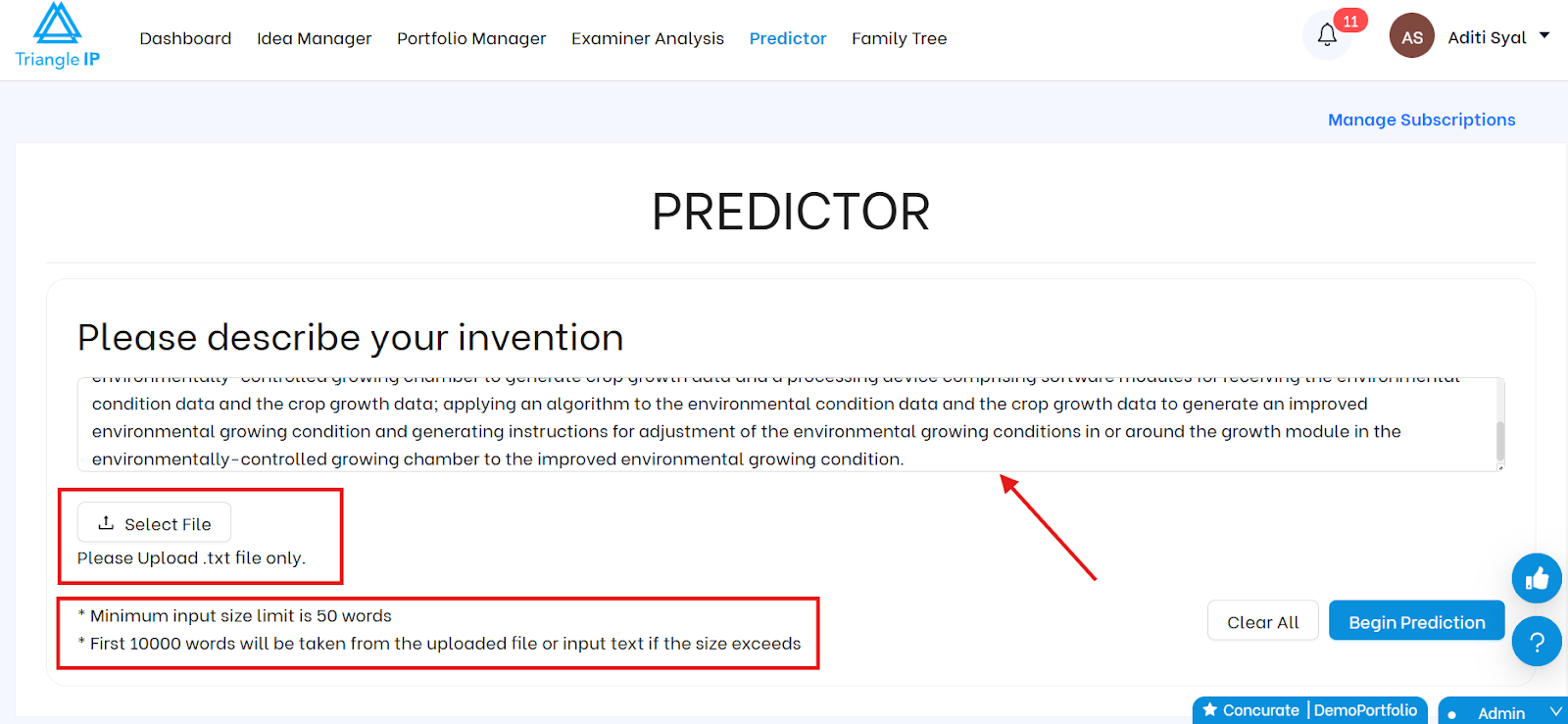
| Tip: Use your claim set or abstract for best results — this mirrors what the USPTO uses to determine art units. |
Step 2: Click “Begin Prediction”
Once your text is entered or uploaded, click the “Begin Prediction” button. The tool processes your input using machine learning models trained on USPTO’s public prosecution data.
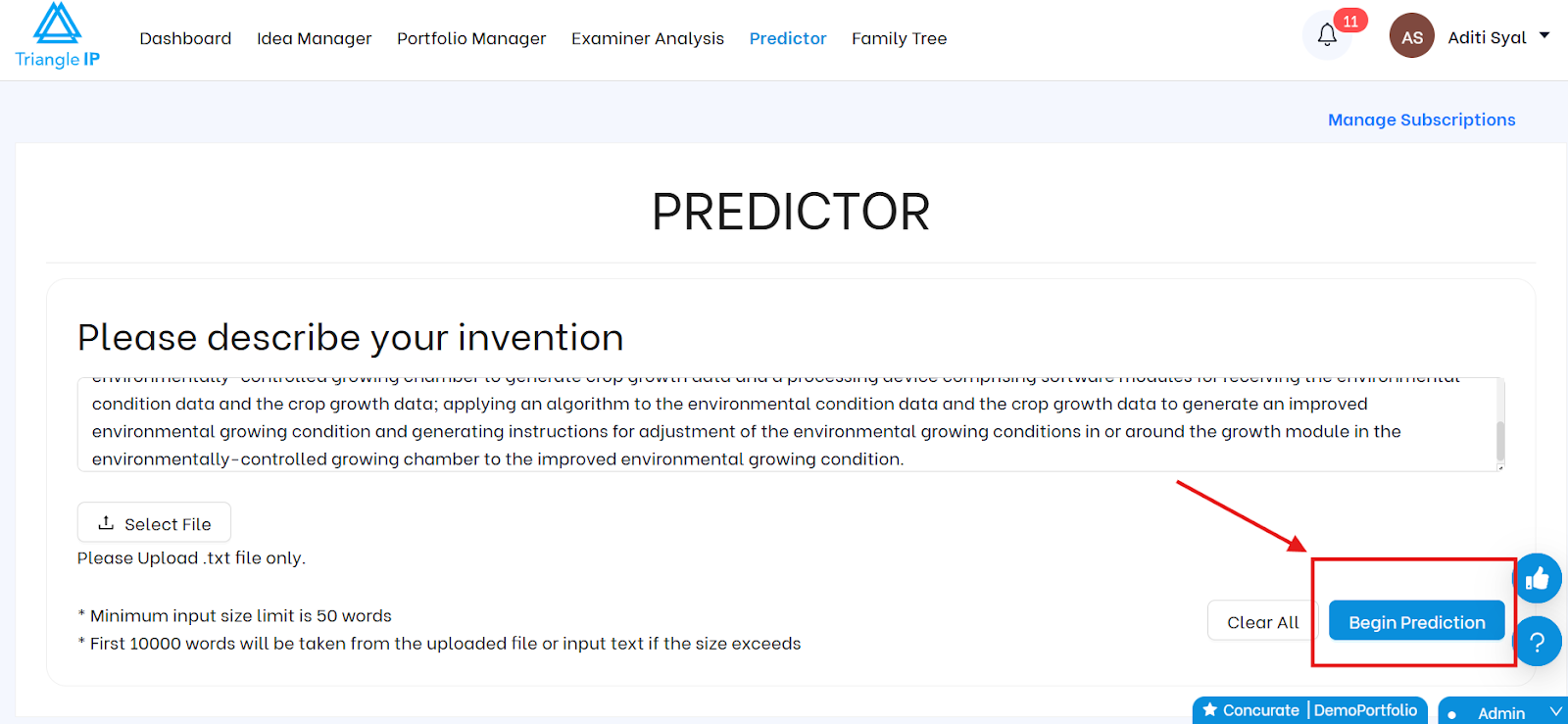
In seconds, you’ll see another page that will show what’s in the next part.
What the Predictor Tells You
1️⃣ Significant Terms & Related GAUs
You’ll first see a list of key terms identified in your submission with an indication of which Art Units (GAUs) they’re likely linked to.
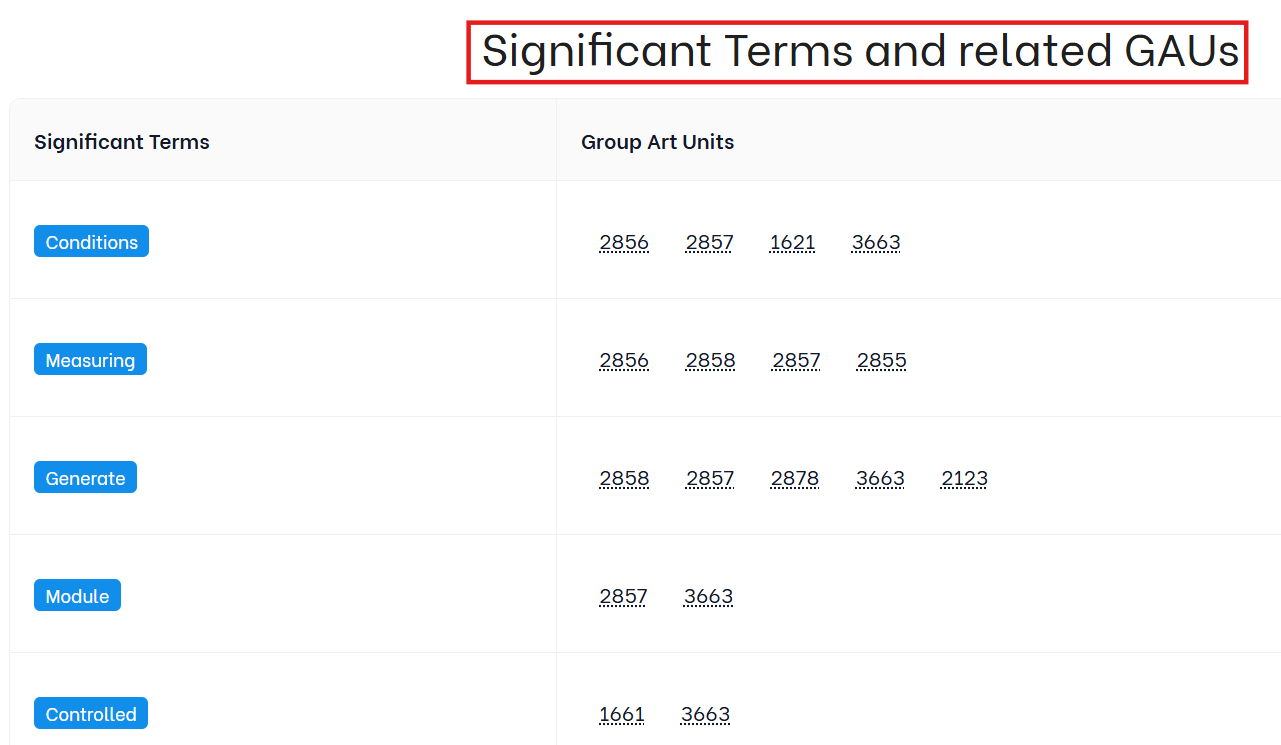
This list is extremely useful:
- You can identify unwanted terms that may steer your application toward difficult art units
- You can add terms that are linked with preferred art units to influence application assignment
| ✅ The tool shows these terms in a single integrated view — unlike many other tools that separate term and art unit mappings. |
2️⃣ Search by Art Unit
Below the terms, you’ll see a “Significant Terms by Art Unit” section. This allows you to:
- Enter any Art Unit of interest (e.g., GAU 2133)
- See what terms are statistically linked to that unit
- Use this as a drafting aid to target or avoid specific art units
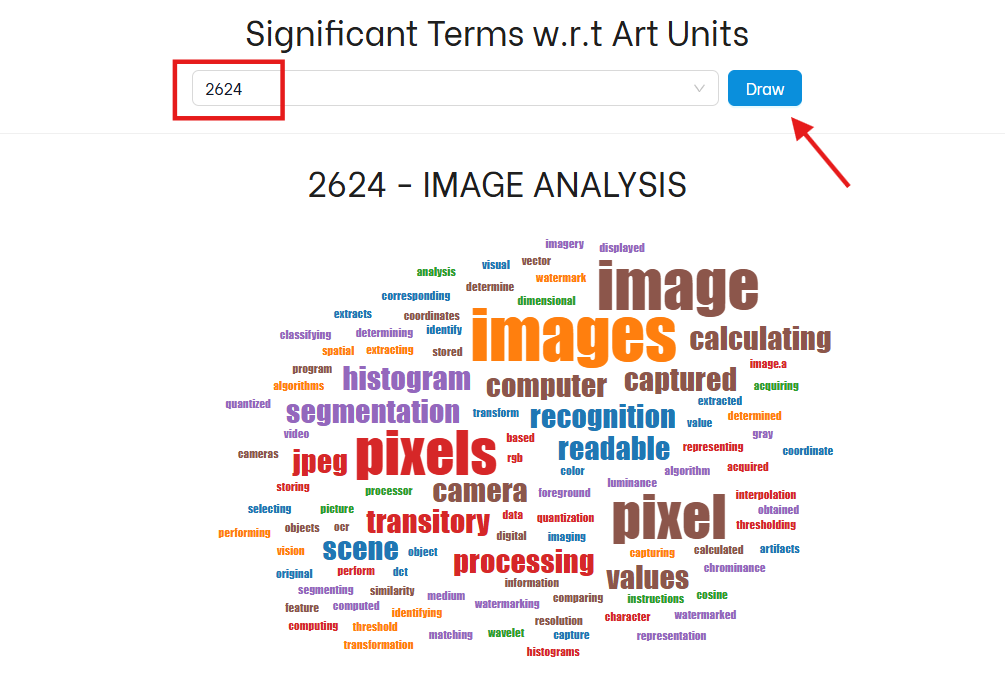
| ✅ Words appear in various sizes — larger words have higher relevance or frequency in the selected art unit. |
3️⃣ Predicted Art Units (GAUs)
Next, the tool gives you a list of predicted Art Units where your application is most likely to be routed.
For each GAU, you get:
- GAU Number (e.g., 3689)
- Confidence level (shown via stars)
- Past allowance rate for that unit
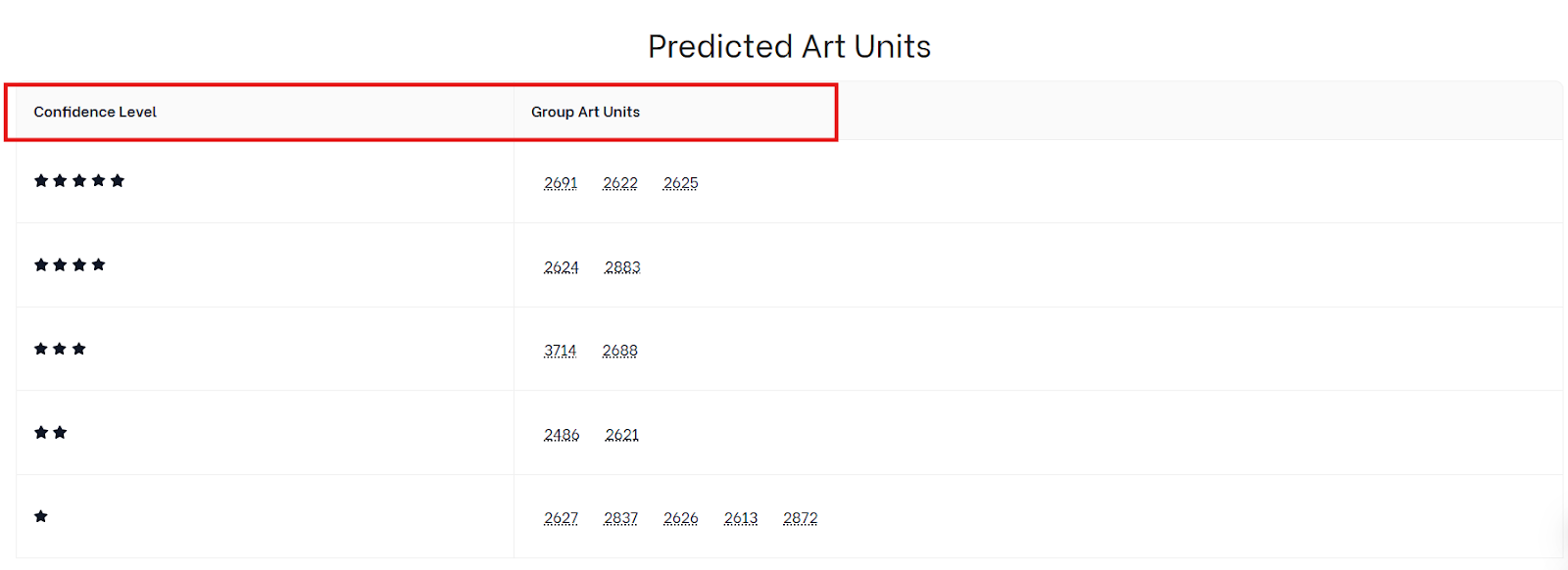
Use this to determine:
- Whether your application is likely to enter a difficult GAU
- If changes are needed to steer toward a unit with better outcomes
4️⃣ Art Unit vs. Allowance Rate Graph
Finally, the Predictor provides a visual chart comparing:
- Art Units
- Their historical allowance rates
Use this to:
- Spot favorable units at a glance
- Make a business case to revise draft language to avoid high-rejection zones
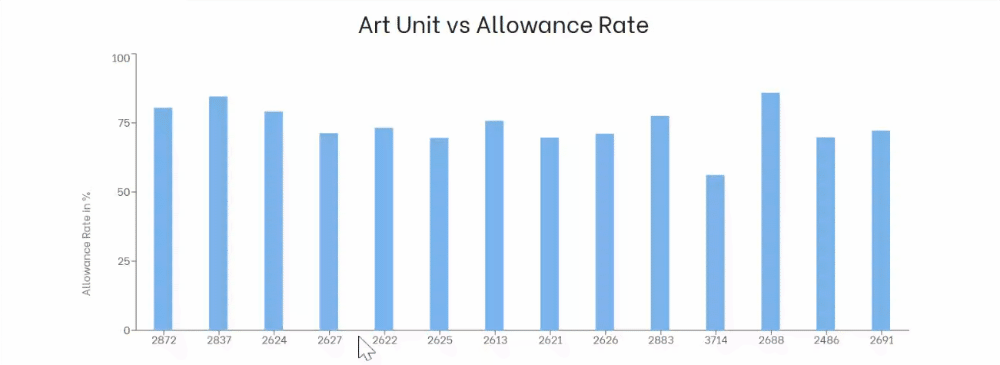
Rerun, Refine, Repeat
What makes the TIP Tool™’s Art Unit Predictor powerful is its real-time feedback loop:
- Update your draft
- Rerun the prediction
- See how your changes shift predicted GAUs
This supports smarter drafting from the idea stage, saving time, reducing office actions, and improving grant rates.
