We offer two ways to help you understand the solution to this query — pick whichever works best for you:
Prefer to watch?
Start with our short walkthrough video that shows you exactly how it works, step by step.
Prefer to read?
Scroll down for the full written guide with screenshots and detailed explanations.
Tags in the TIP Tool™ are essential for organizing and managing innovation assets—from early-stage ideas to filed patent applications and issued patents. These tags serve as metadata labels that allow users to filter, sort, and track items based on categories such as product line, technology, geography, or strategic value.
As ideas move through Capture, Vetting, and Filing, and eventually become patent filings in the Portfolio Manager, the tagging system remains consistent throughout the lifecycle.
The Import/Export Tags feature allows Admins to maintain tag consistency and manage large tag dictionaries at scale.
Why Import/Export Tags?
Many enterprises already use their own internal naming conventions or tag structures to organize innovation efforts. The Import/Export functionality helps Admins to:
- Bring existing tags into the TIP Tool when onboarding
- Align tags with internal naming standards or business taxonomies
- Clean up inconsistent or redundant tags
- Apply bulk updates after mergers, acquisitions, or internal reorganizations
- Standardize tags across teams or integrated portfolios
Use cases for tags include:
- Categorizing by product line, team, region, or ownership
- Filtering for priority during portfolio reviews or filing decisions
- Supporting IP audits, valuation exercises, or licensing opportunities
Who Can Use This Feature?
Only Admins can import or export tags. These actions are performed through the Admin Panel and apply to all assets (ideas and applications) within a given portfolio.
How to Add Tags (Step-by-Step)
Step 1: From the top navigation bar, click your profile and go to the Admin Panel (accessible only to Admins).
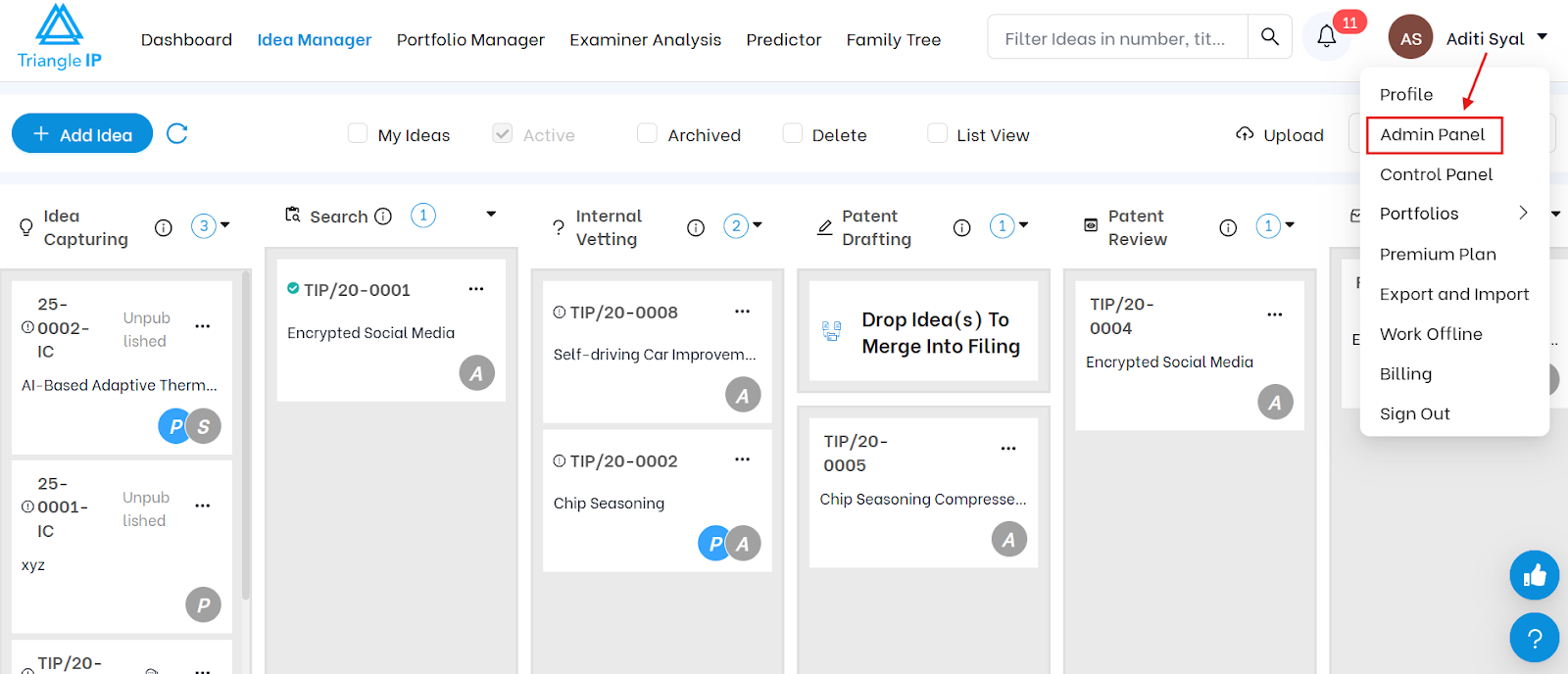
Step 2: In the left-hand menu, scroll to and select the “Tags” section.
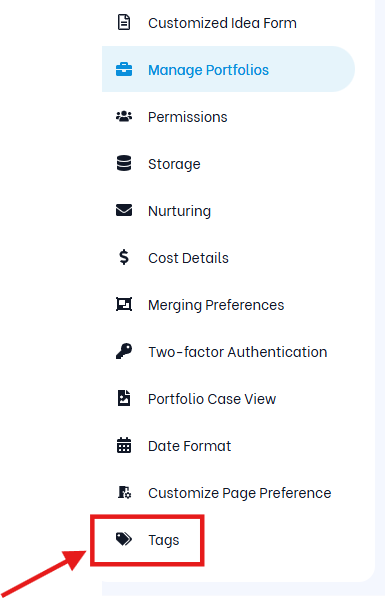
Step 3: You will now see two ways to add tags:
Option 1: Add Tags One by One (Manually)
- You are on Admin Panel → Tags
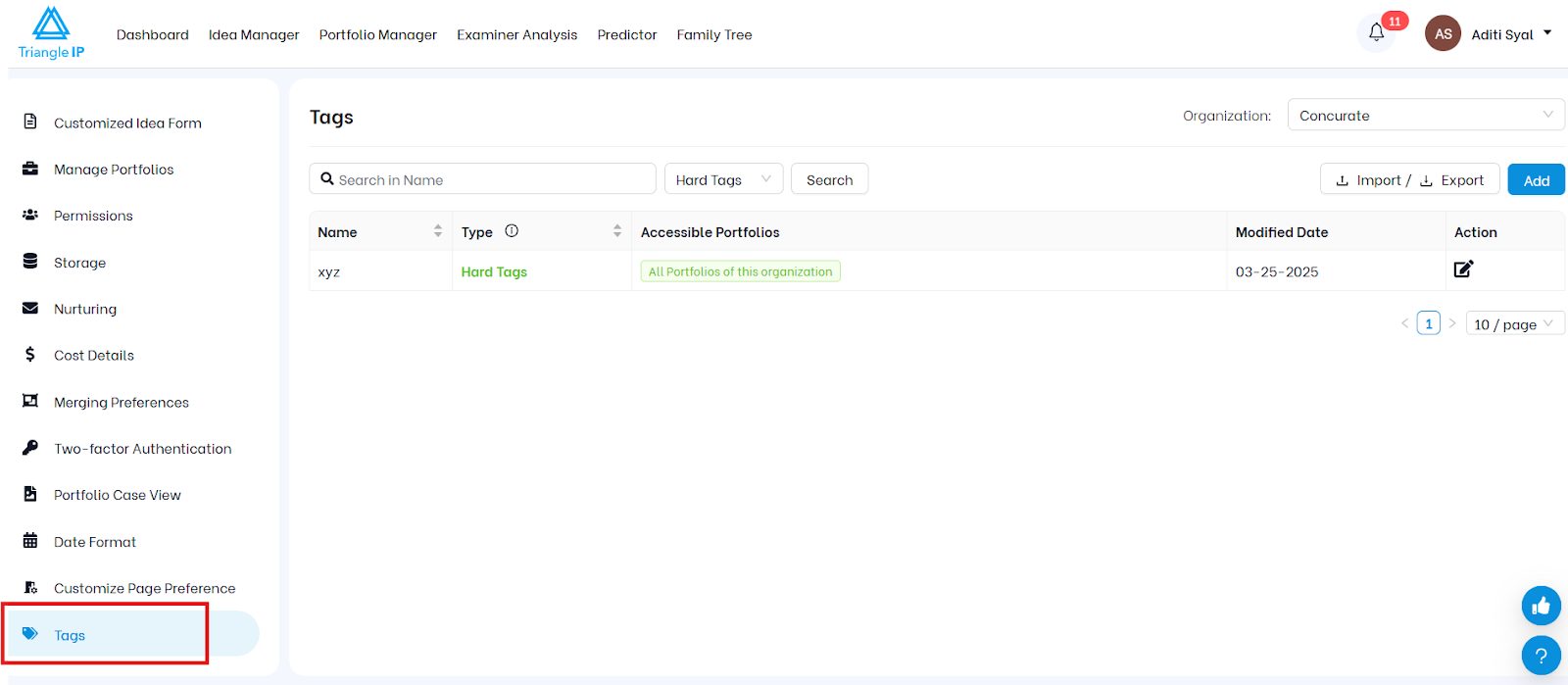
- Click “Add Tag”
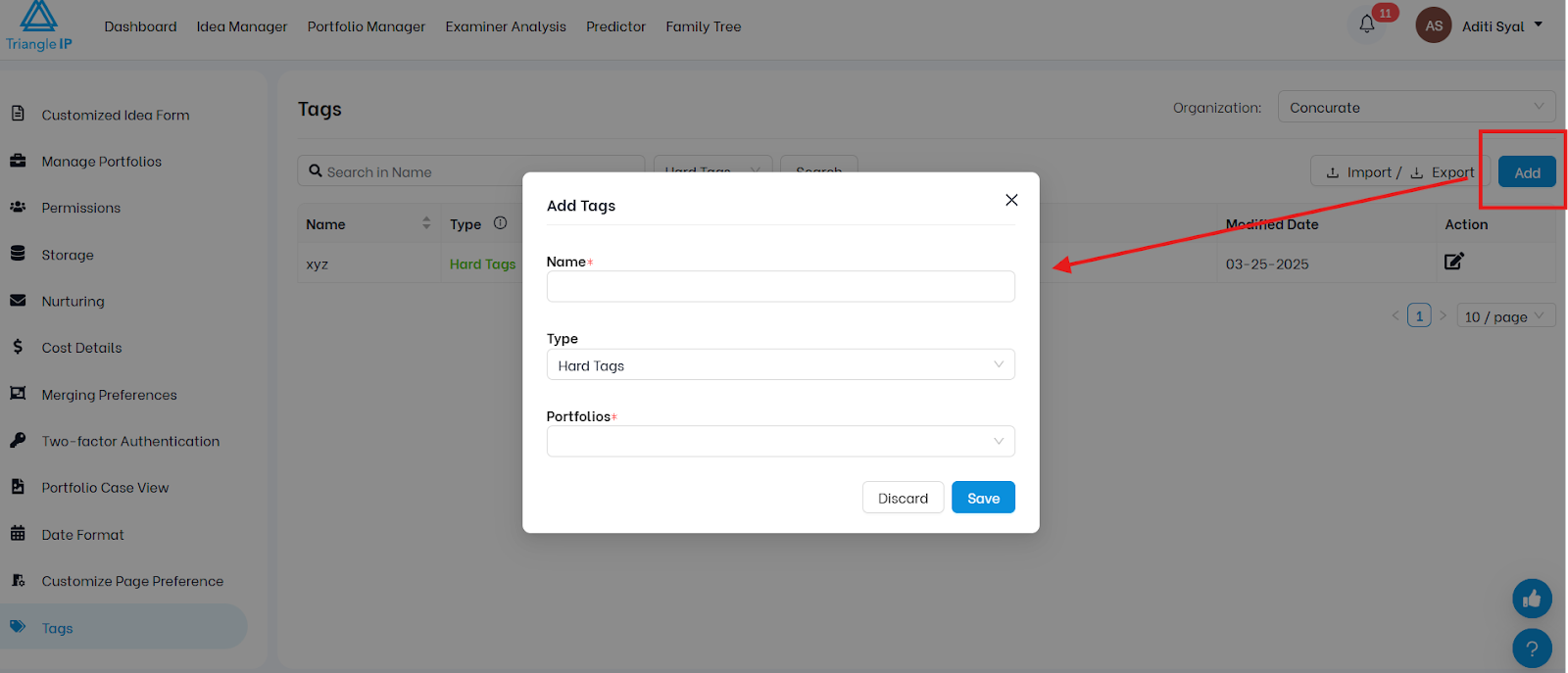
- Enter the tag name, types and select the relevant portfolio(s)
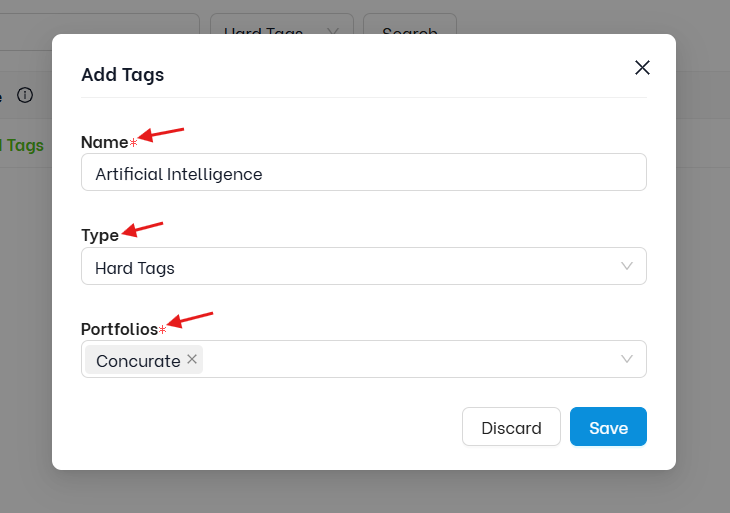
- As per the above image this tag become part of your Hard Tag dictionary, available across the tool for selected portfolio
Option 2: Bulk Add via Import/Export Button
The Import/Export feature allows Admins to efficiently manage the tag dictionary across portfolios by reviewing, cleaning, or updating tags in bulk.
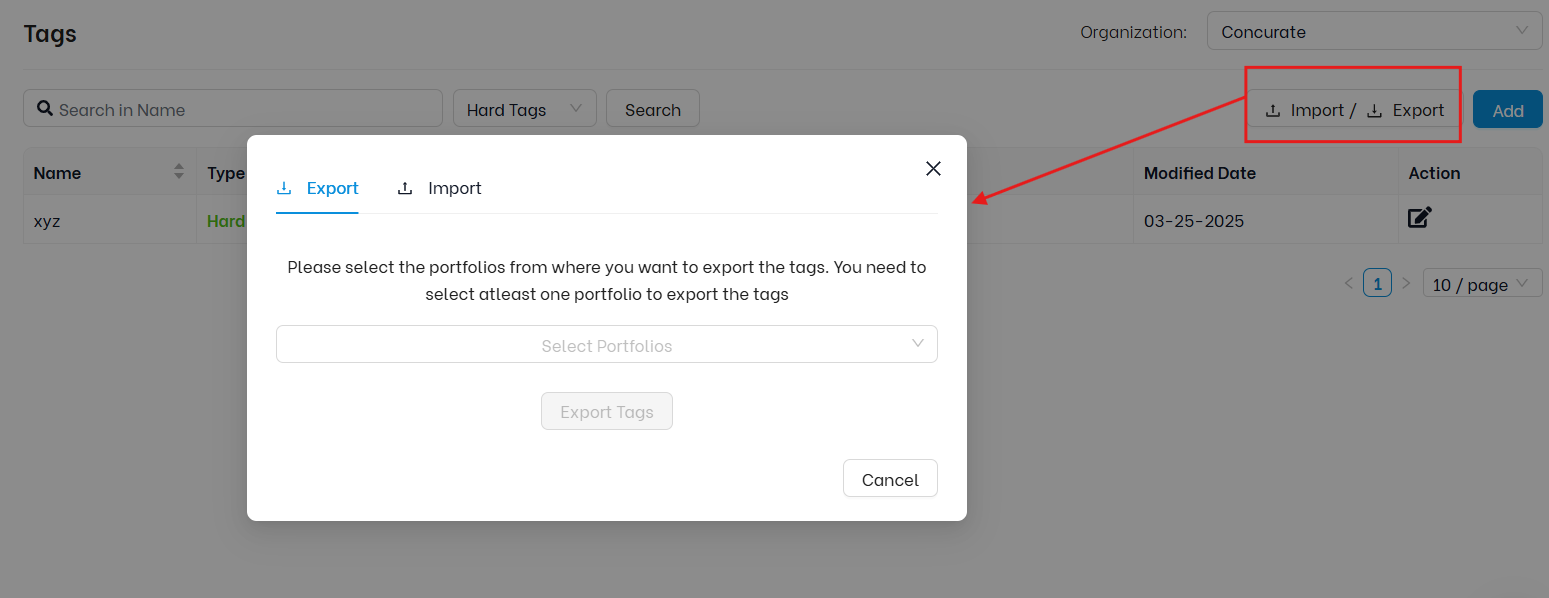
Exporting Tags (Step-by-Step)
Use this feature to review existing tags or prepare for bulk edits.
- You are in the Admin Panel → Tags section.
- After clicking on import/export you need to select the “Export” tab.
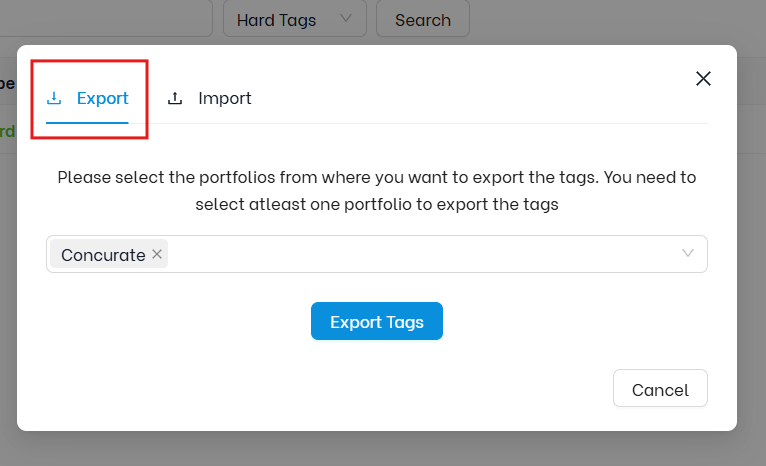
- A CSV/Excel file will be downloaded, containing all hard or soft tags across your portfolio.
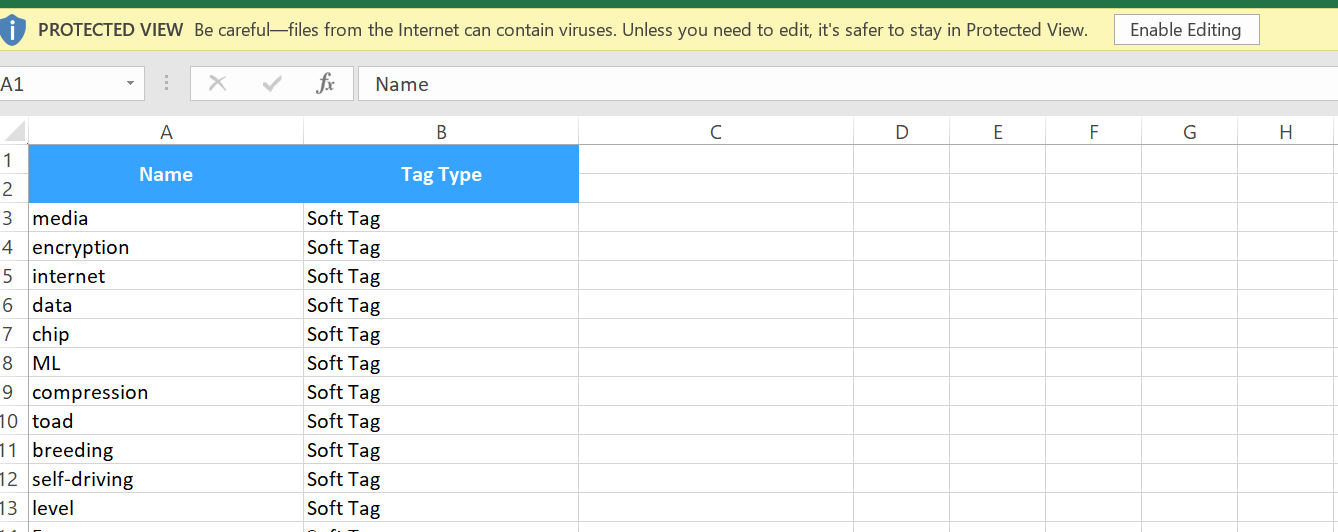
Note: Use this file as a working document to clean up inconsistencies, remove duplicates, or align with internal naming conventions.
Import Tags (Step-by-Step)
This feature lets Admins bulk upload new tags into the system using a template file or your exported and edited tag list :
- You are in the Admin Panel → Tags section.
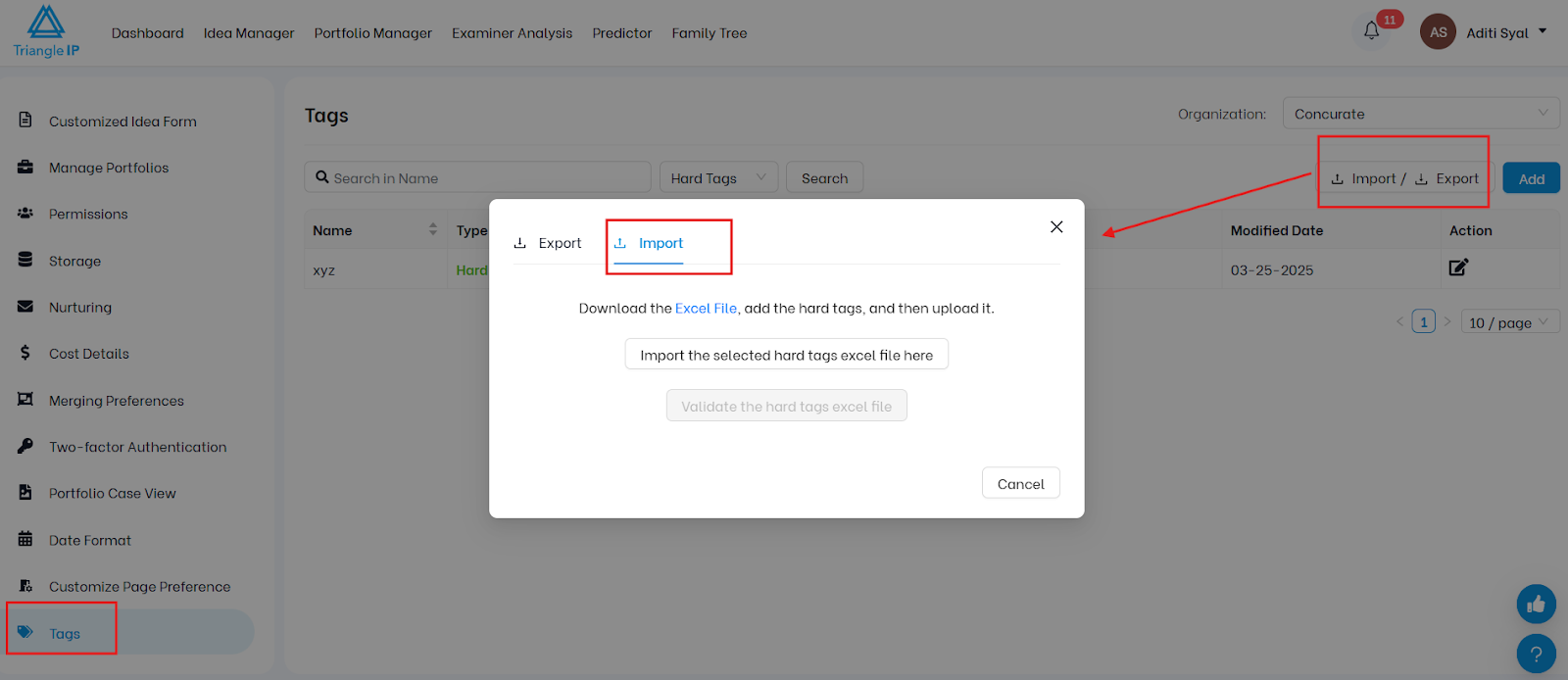
- Click the “Import” tab.
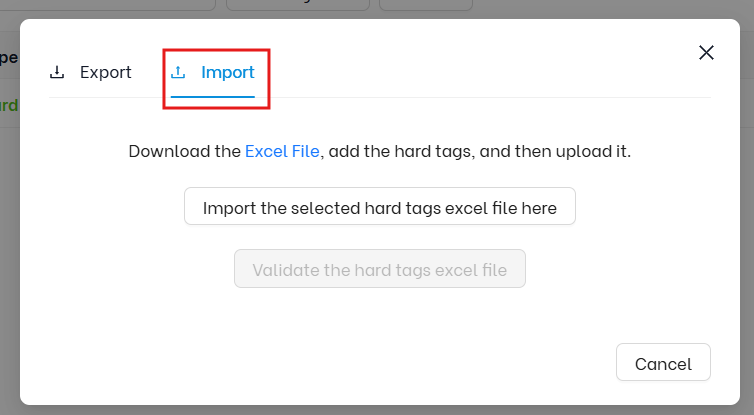
- Download the template file provided in the Import window.

This ensures you’re using the correct format required by the TIP Tool™.
4. Enter your tags into the Excel file.
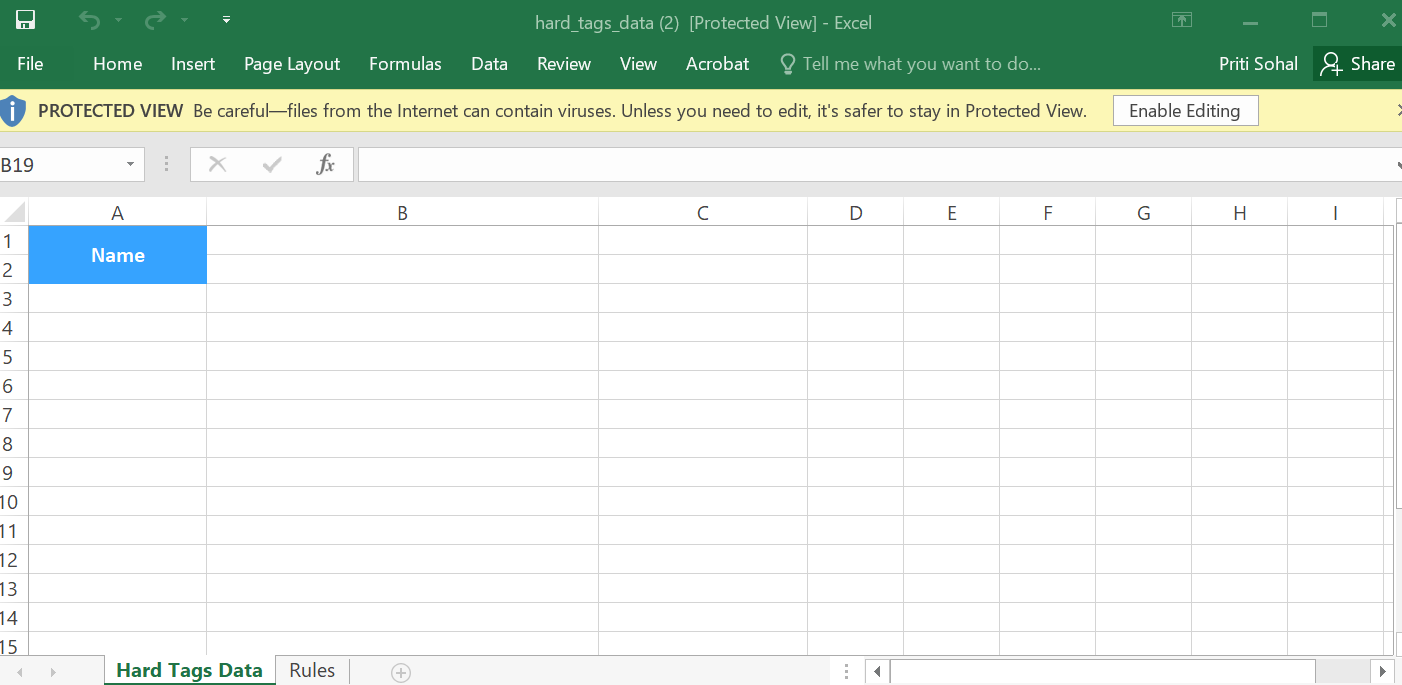
- List each tag you want to upload.
- Make sure you assign them to the correct portfolios (if required by format).
- You can view rules in the second sheet in the same excel file you downloaded.
- Upload the completed file back into the Import tab and confirm the import.
- Click “Import Tags”
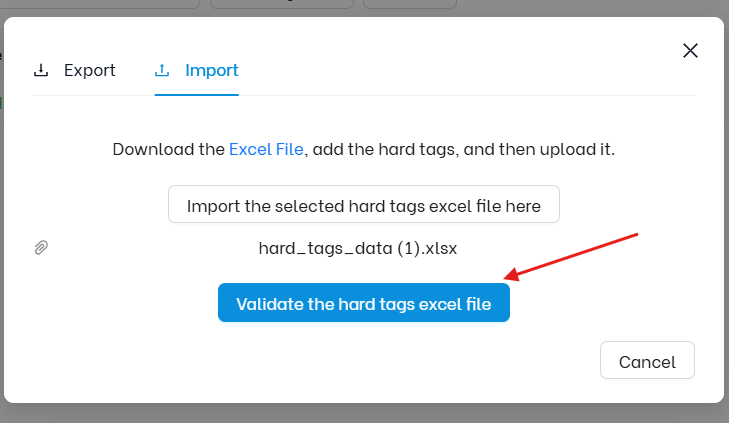
| Pro Tips: Establish and communicate naming conventions (e.g., abbreviations, team codes, product lines). Use Hard Tags for structured filtering; let teams apply Soft Tags for flexibility. Always export your current tags before making bulk changes, especially across multiple portfolios. |
