We offer two ways to help you understand the solution to this query — pick whichever works best for you:
Prefer to watch?
Start with our short walkthrough video that shows you exactly how it works, step by step.
Prefer to read?
Scroll down for the full written guide with screenshots and detailed explanations.
As your patent portfolio grows, finding the right information quickly becomes essential. Whether you’re preparing reports, searching for applications with a specific tag, or generating a filtered export, Advanced Search and Edit Columns features in the Portfolio Manager make it easier to navigate and customize your view.
This guide walks you through:
- What each feature does
- When to use them
- How they help you streamline IP management inside the TIP Tool™
What Is Advanced Search?
The Advanced Search in the Portfolio Manager allows you to filter and find applications using multiple custom fields.
What You Can Search By
- Title
- Summary/Abstract
- Application Number
- App Type
- Law Firm Name
- Inventor Name
- Publication Number
- Patent Number
- Tags
- Docket No
- Examiner Name
- Status
- Group Art Unit
- Docket Status
- Docket Record
- Select Date
- Issue Date
- Filing Date
It goes beyond the basic search bar by allowing users to apply combinational filters—much like using advanced Excel filters on a large dataset. For example, you can select specific combinations such as “Law Firm Name” and “Inventor Name” to view all applications filed by a particular inventor within a given law firm. These combinations can be customized without requiring the inclusion of all fields in the advanced search form.
When to Use Advanced Search
- You need to locate all filings tagged with a specific technology area, date of publication or other value.
- You want to generate a filtered export (e.g., only active filings in the U.S.)
- You’re preparing a report and want to view applications by status or filing date range
How to Customize the Display of Patent Application Data in the Portfolio Manager?
The Edit Columns feature lets you choose which data fields are visible on your Portfolio Manager screen. You can declutter the interface and tailor it to your reporting or privacy needs.
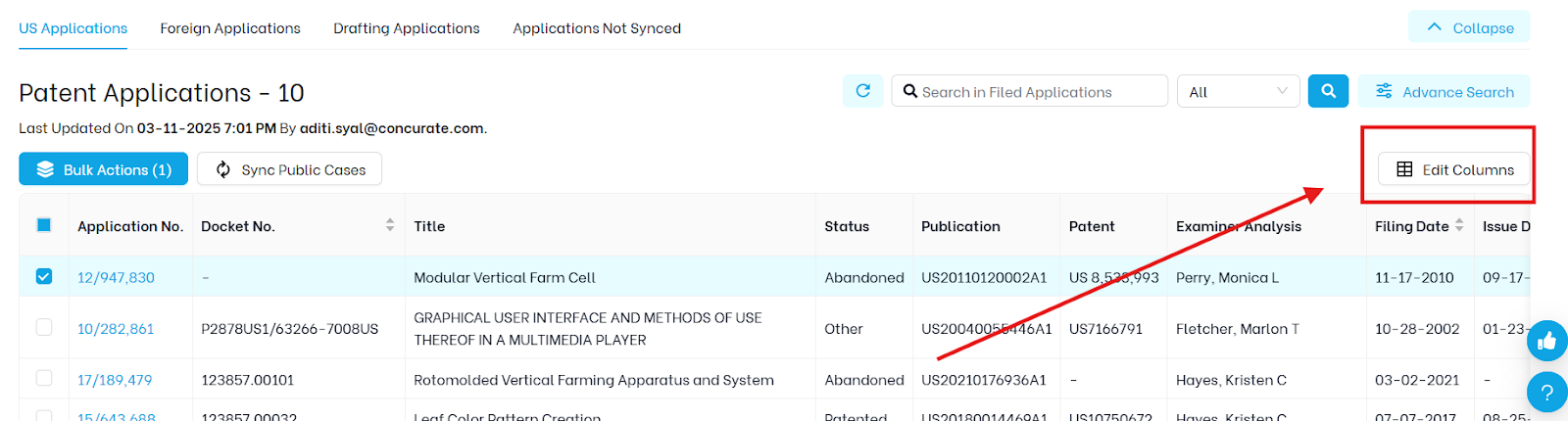
How to Use It
- In Portfolio Manager, click on “Edit Columns” at the top right of the table where all patent applications are listed
- You’ll see a drop down
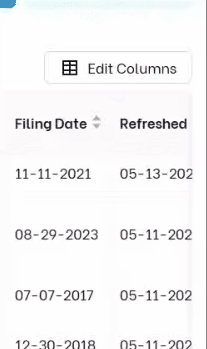
- Check or uncheck the fields you want to display
- Example fields: Application number, title, tags, filing date, docket number
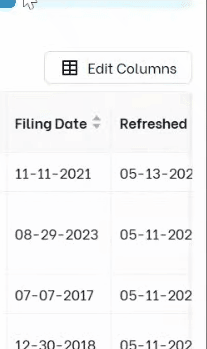
- Click Apply to update the view
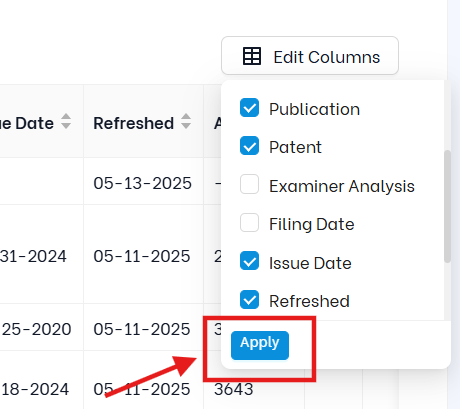
| 🛈 The columns you choose will be reflected when you export the data as well. |
When to Use Edit Columns
- You’re preparing a report and need only specific fields
- You want to hide internal-use-only fields before sharing screenshots
- You want to customize your export to include only key information
How Advanced Search + Edit Columns Work Together
When used together, these features help you:
- Isolate the exact records you need
- Format the view for your audience (internal teams, external counsel, executives)
- Create exports with only relevant data
For example:
“You can search for applications tagged ‘AI + India,’ hide all non required columns such as tags, art units, examiner analysis or any other and then export that view — clean and ready to share.”
