We offer two ways to help you understand the solution to this query — pick whichever works best for you:
Prefer to watch?
Start with our short walkthrough video that shows you exactly how it works, step by step.
Prefer to read?
Scroll down for the full written guide with screenshots and detailed explanations.
Why Generate a Pre-Approval Link?
For large organizations, manually adding users can be time-consuming and inefficient.
The Pre-Approval Link generation feature simplifies onboarding by allowing users with a company email address to self-register securely.
To enable this, admins must first whitelist the company’s domain (e.g., yourcompany.com), ensuring that only users with company emails can be automatically added as a user in the portfolio.
How to Generate and Use the Pre-Approval Link (Step-by-Step)
Step 1: Go to your profile icon at the top right on the navigation bar and select Control Panel.
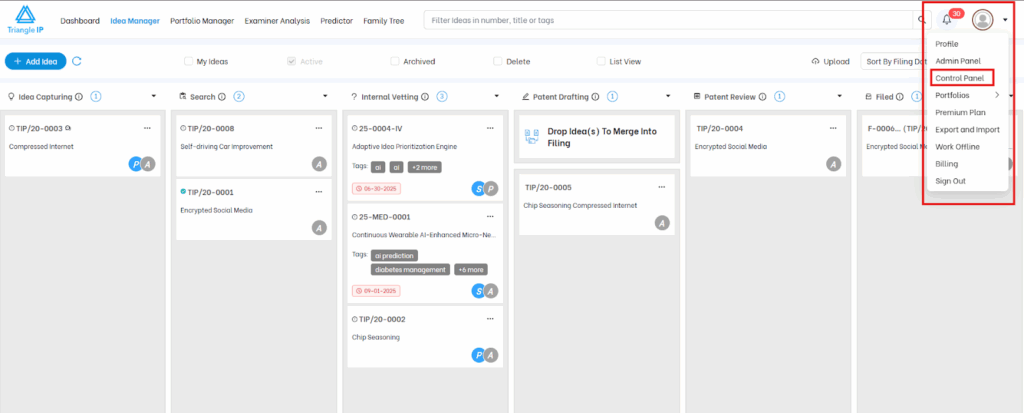
Step 2: Then open the Whitelist section on the left side menu.
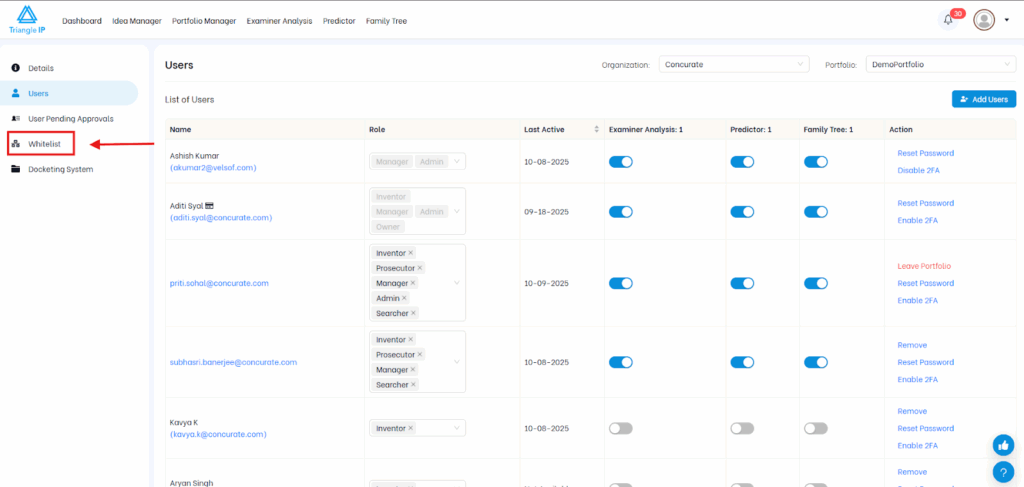
Step 3: Select the organization and portfolio where the users should be added.
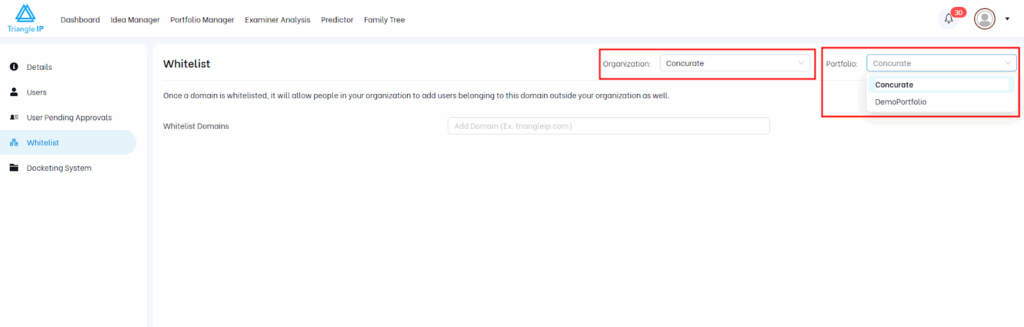
Step 4: Add your organization’s domain to the Whitelist Domain section.
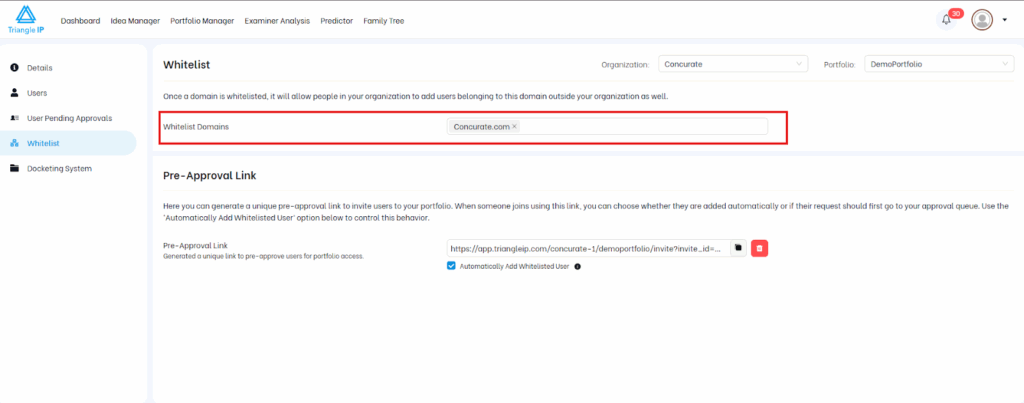
Step 5: Now, in the Whitelist section below, click Generate Pre-Approval Link to create a unique URL linked to your tenancy.
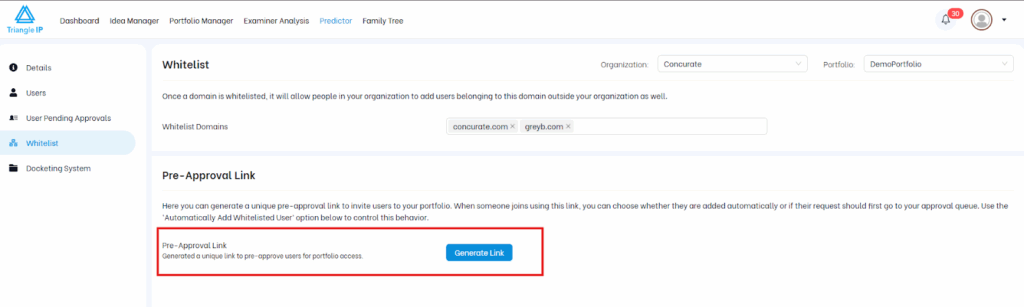
Read the consideration note and you can click on proceed.
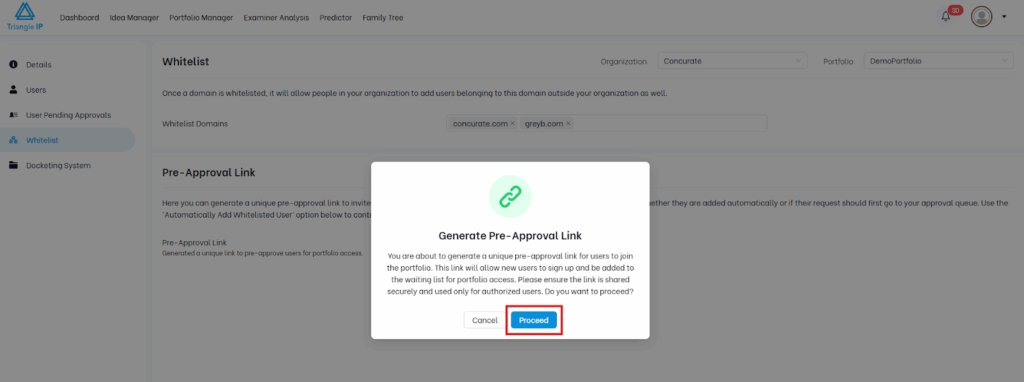
Step 5: Copy the generated link and share it with your colleagues, inventors, or other contributors to let them join your tenancy easily.
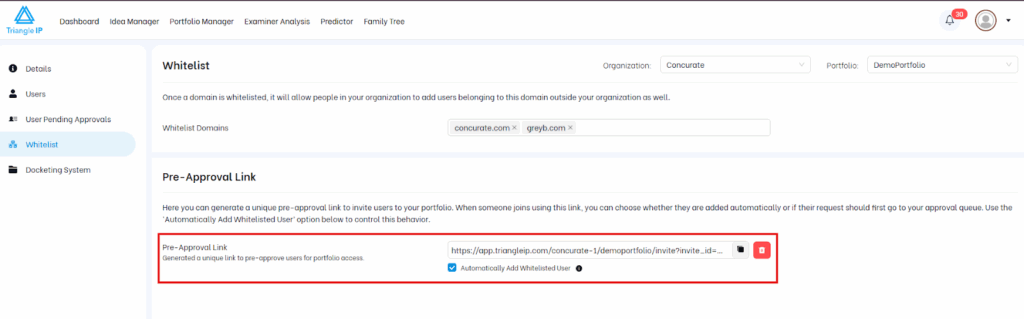
Step 6: Choose the Auto-Add Option (Optional)
You’ll see a checkbox labeled “Automatically add whitelisted users.”
- ✅ Checked: Users will be added directly to your portfolio as inventors.
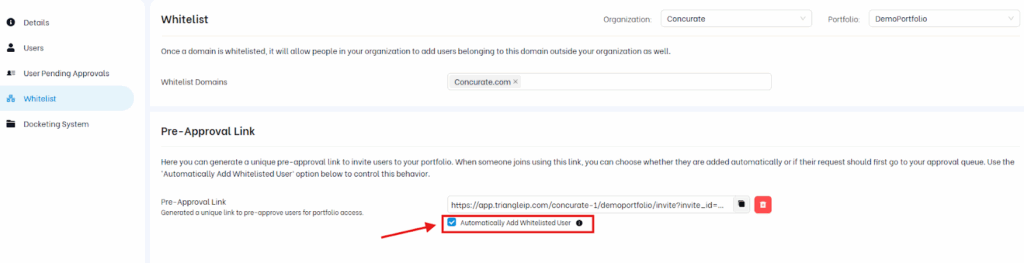
It allows them to submit and manage their own ideas and view only the ideas where they’re listed as inventors.
- ☐ Unchecked: New users who register via the Pre-Approval Link won’t be auto-added.
Instead, their joining request will appear under User Pending Approvals. From here, administrators can review each user before granting access to the portfolios.
| Tip: Organizations can enable auto-add for inventors while keeping manual approval for managers, admins, or counsel roles. |
This approval step adds an important layer of security and administrative control. It ensures that only authorized team members are onboarded, while giving admins full visibility into all new user requests.
Next is how to go about managing those pending requests from users to join your portfolio.
How to Manage Users Under User Pending Approvals(Step-by-Step Guide)
Step 1: Go back to the Control Panel on the left side, and open the User Pending Approvals tab.
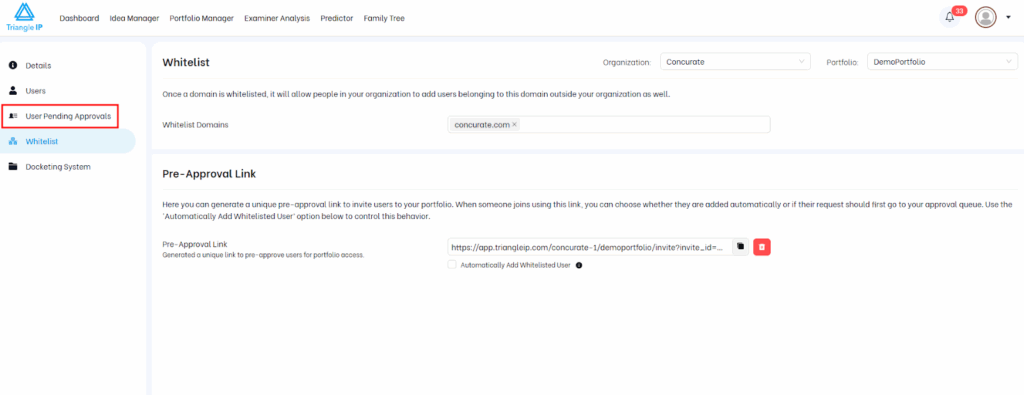
Step 2: Review the list of pending users. Each record includes Name, Email address, Requested Date, Requested role (default: Inventor), Status and Action.
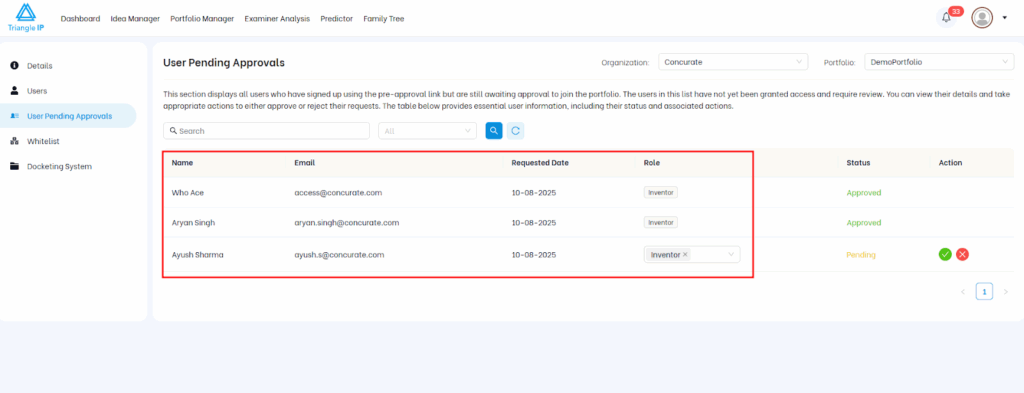
Step 3: Now you can approve or reject users. Just click Approve to grant portfolio access or Reject to deny it.
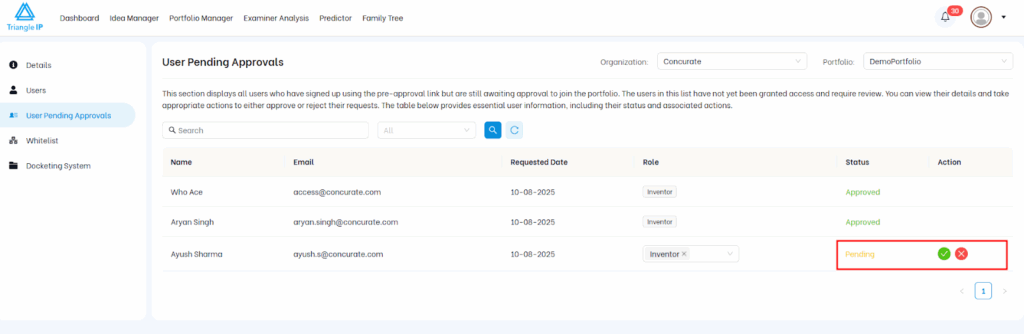
By default, everyone added this way joins as an inventor. They can submit and manage their own ideas within the TIP Tool™ and can only see ideas in which they’re listed. Meaning…initially their dashboard may look empty until they’re linked to an idea or portfolio.
Step 4: Assign appropriate roles (Inventor, Manager, Prosecutor, or Searcher) to approved users.
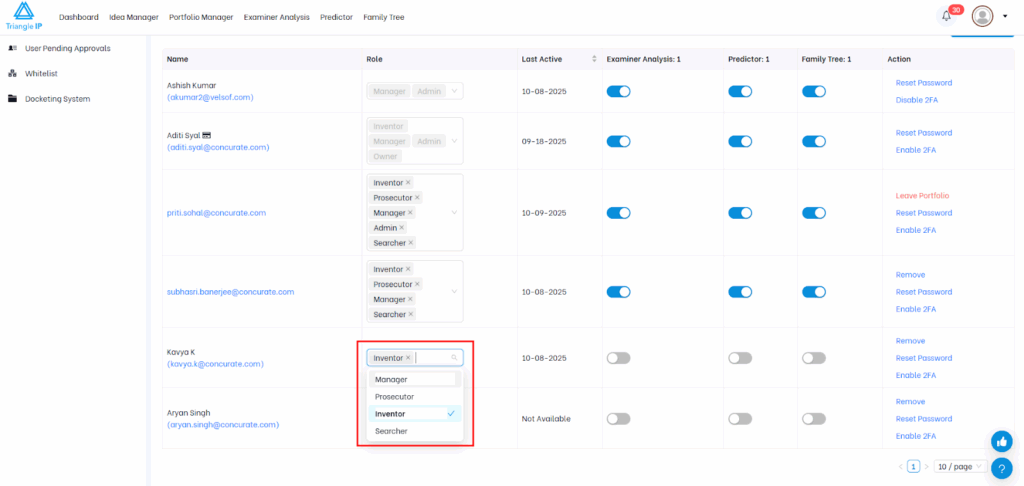
In fact, you can assign a specific role to the user even before approving the request.
Common Use Cases:
1. Large-Scale Onboarding
When you are collaborating with hundreds or even thousands of inventors or engineers within an organization or outside organization, manually adding each user can become tedious.
With Pre-Approval thing, Admins can simply share a single link across teams or departments — allowing users to self-register securely while still maintaining admin control.
Benefit: Saves time and eliminates repetitive manual entries for large teams.
2. Automatic Portfolio Association
When a new user signs up using a whitelisted company email, the TIP Tool™ automatically associates that account with the correct organization and portfolio.
This ensures all users are placed in the right workspace from the start — without the need for manual assignment.
Benefit: Prevents errors and maintains consistent access across enterprise portfolios.
3. Peer-to-Peer (“Viral”) Onboarding
Existing inventors can easily share the Pre-Approval Link with colleagues from the same organization or domain.
When those colleagues join using their company email, they are automatically approved and added to the correct portfolio.
Benefit: Enables organic, secure growth of participation within innovation teams — without admin bottlenecks.
4. New-Hire Access
When new employees join the organization, they can instantly gain access to the TIP Tool™ by using the Pre-Approval Link shared during onboarding or in a welcome email.
No need to wait for admin setup or manual approvals — access is immediate and secure.
Benefit: Accelerates productivity for new team members from day one.
