We offer two ways to help you understand the solution to this query — pick whichever works best for you:
Prefer to watch?
Start with our short walkthrough video that shows you exactly how it works, step by step.
Prefer to read?
Scroll down for the complete written guide with screenshots and detailed explanations.
A user recently asked why PCT-style numbers weren’t accepted, prompting this quick guide on the correct way to add foreign applications in the TIP Tool™.
Before we get into the steps, it’s helpful to understand why adding foreign filings is essential.
Why Add Foreign Applications in the TIP Tool™?
Many organizations file patents in multiple jurisdictions (e.g., EP, CN, JP, IN) as part of their global IP strategy. To support this, the TIP Tool™ allows you to bring foreign applications into your portfolio so that all filings — U.S. and international — can be tracked in one unified workspace.
Adding foreign filings helps you:
- Maintain a complete global patent family for each invention
- Track prosecution statuses across jurisdictions
- Use centralized analytics, tagging, and workflow management
- Avoid missing critical foreign deadlines or losing visibility
There are two ways to add foreign applications, depending on whether a U.S. counterpart exists.
How to Add Foreign Patent Applications (Step-by-Step)
Below is a clear breakdown of both methods so you can follow the one that matches whether your foreign filing is linked to a U.S. case or needs to be added manually.
Option 1: Auto-Sync via a Related U.S. Case (If Available)
If your foreign case belongs to a U.S. patent family:
Step 1: Add the U.S. application in the TIP Tool™ by entering it through the Portfolio Manager.
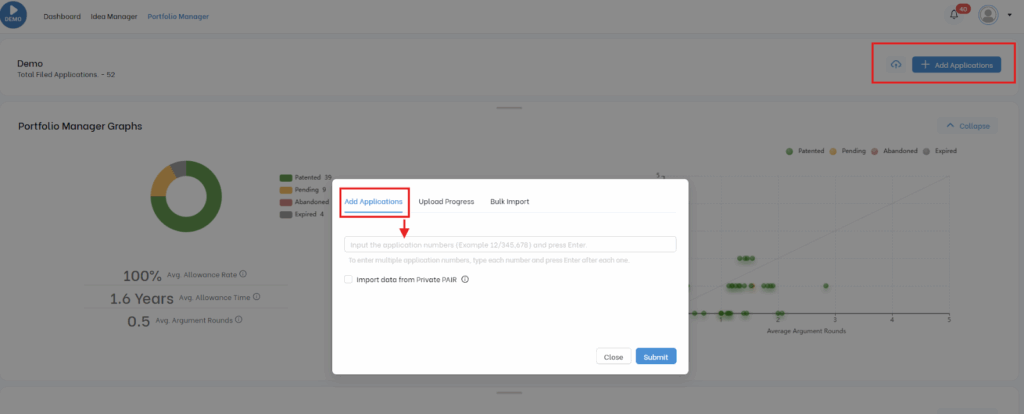
Step 2: Once the U.S. case is added, the TIP Tool™ automatically pulls in the related PCT and foreign family members from Espacenet.
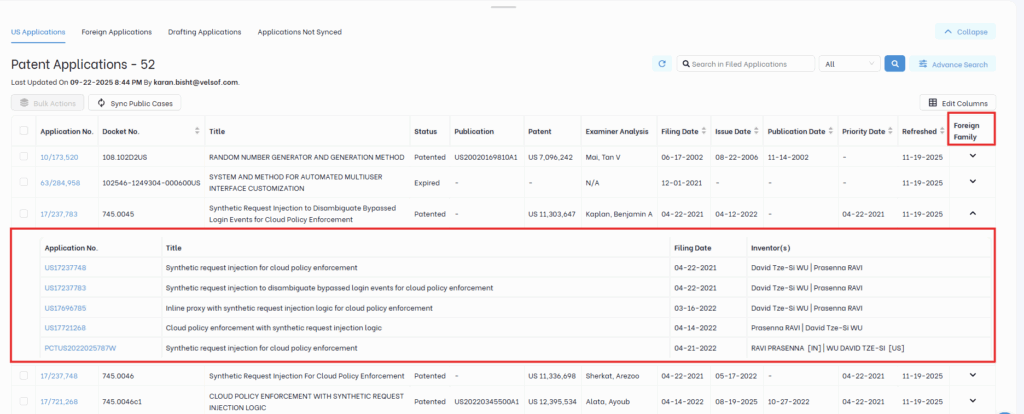
This is the fastest method because the system automatically imports the foreign cases, with no extra steps on your part.
Option 2: Add Foreign Applications Using Bulk Import
If the foreign filing is not linked to any U.S. application, or you want manual control, use the Bulk Import feature. Here’s how:
Step 1: First, select the portfolio where the foreign applications should be added. Then, from the navigation bar, click on Portfolio Manager.
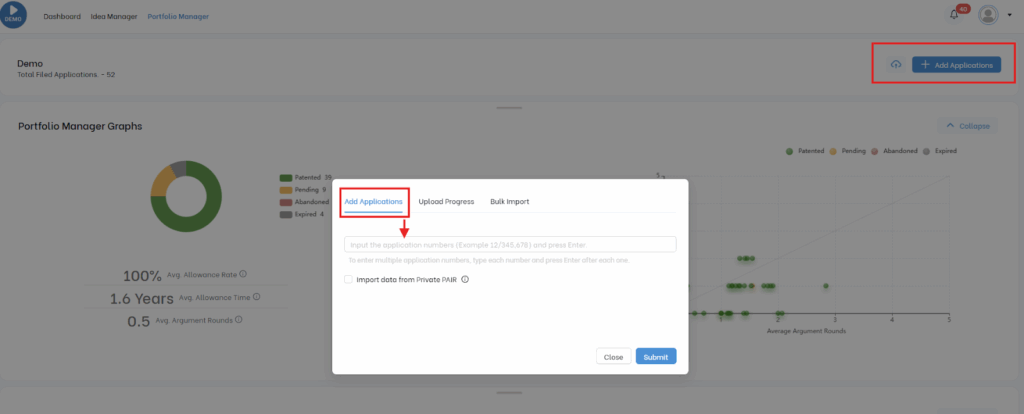
Step 2: Then click the blue “Add Applications” button in the top-right corner.
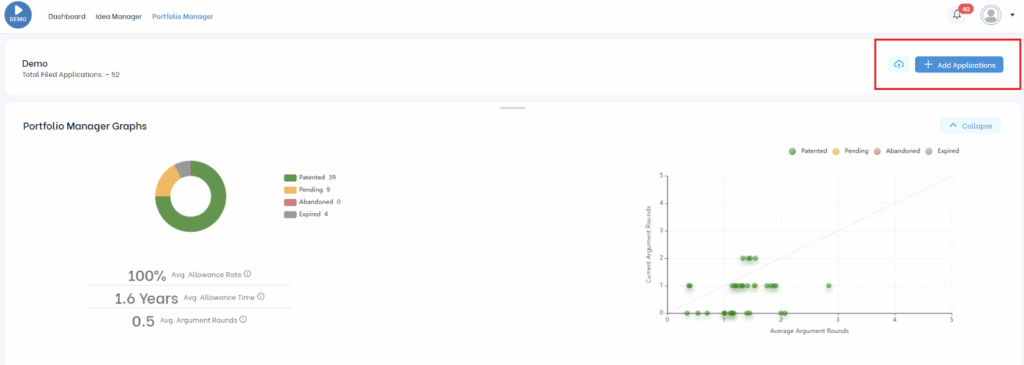
A pop-up will appear with options for adding new applications.
Step 3: Select “Bulk Import”
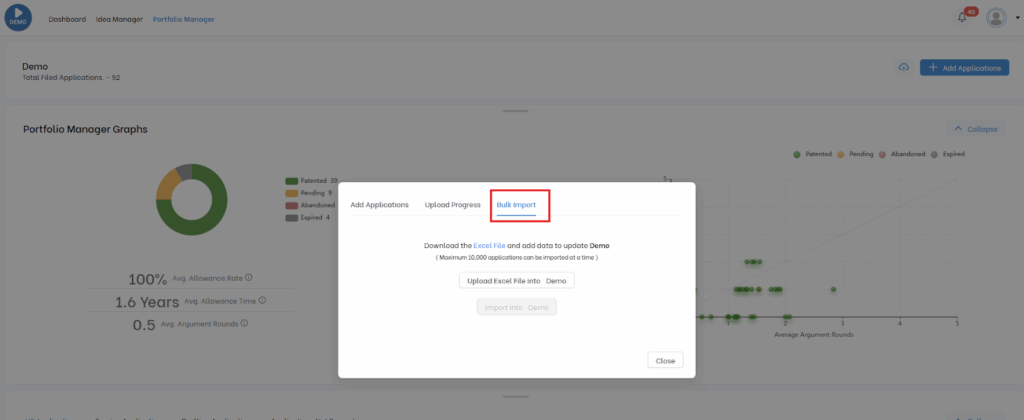
Step 4: There, you will see a blue “Excel File” text. Click and download the Excel file Template.
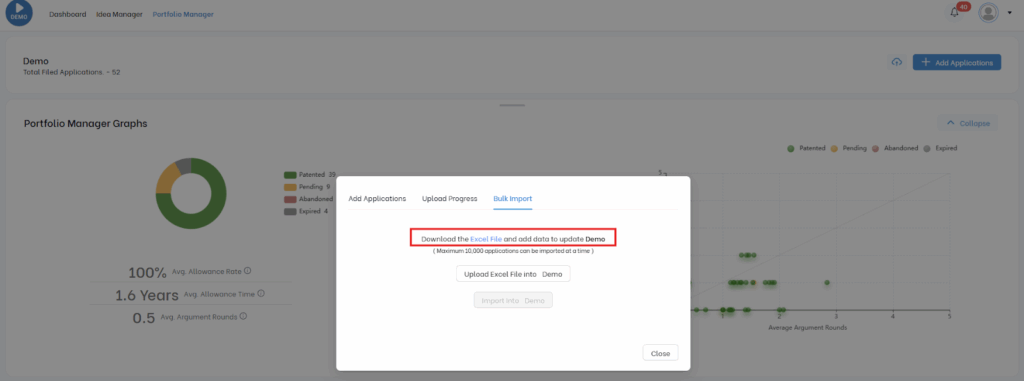
You’ll get a standardized Excel sheet with columns like:.
- Application Number
- Title
- Summary
- Filing Date
- Publication Number
- Status
- Patent Number
- Tags
- Inventor
- Foreign Case (Yes/No)
- Hard Tags
Step 5: Enter all details for your applications.

Mandatory fields will be highlighted in red. If it’s a foreign case, you can put ‘yes’ or ‘no’.
Fill in all required information carefully.
Step 6: Save and upload this filled Excel file. And to do so, you need to return to the same pop-up and upload the filled template.
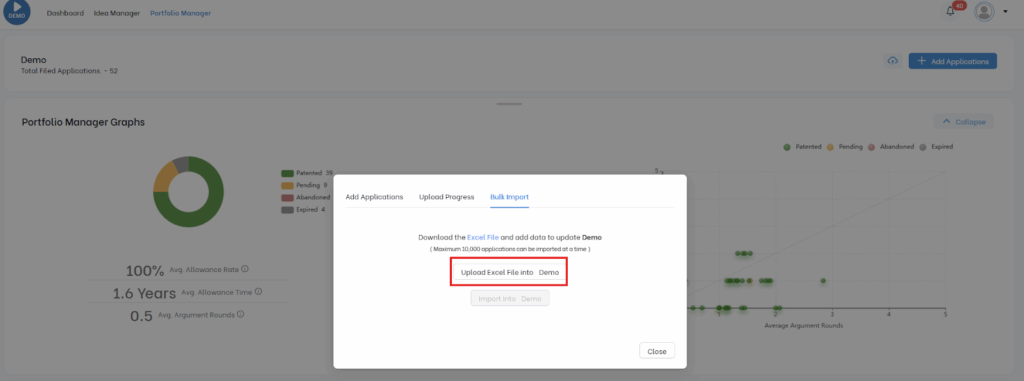
Step 7: Once uploaded:
- The system will process all entries
- Foreign applications will appear under the “Foreign Applications” tab in your Portfolio Manager
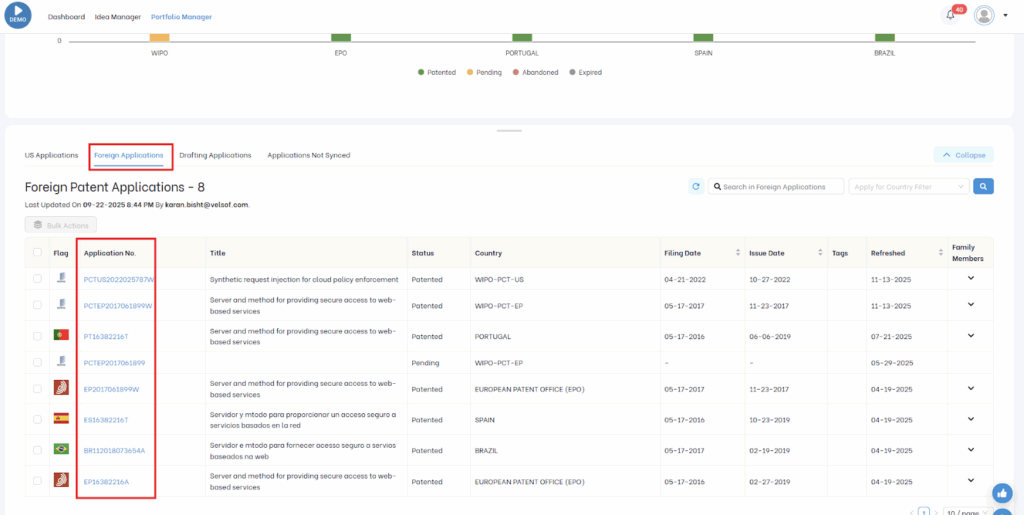
Note: It may take a few minutes for the applications to reflect.
What Happens After Adding Foreign Applications?
Once added, foreign filings:
- Appear in your Foreign Applications tab and become fully searchable and filterable
- Can be tagged, scored, grouped, and analyzed
- Participate in family-tree visualization
- Can be included in portfolio exports or strategy reviews
This ensures your global IP assets stay organized and visible across teams and portfolios.
Common Use Cases
1. Managing Large Foreign Patent Families
When a single invention results in multiple foreign filings, capturing all those national-phase entries can become tedious if done one by one. Bulk Import allows you to load all foreign counterparts in a single upload, ensuring the entire family is captured accurately and quickly.
Benefit: Saves significant time and reduces manual effort when managing multi-country patent families.
2. Global Patent Strategy Reviews
Having all foreign filings displayed together enables teams to review prosecution progress across different regions. This broader visibility supports informed decisions around continuation filings, resource allocation, and whether certain jurisdictions should be prioritized or deprioritized.
Benefit: Helps managers make strategic decisions about continuation, renewal, budget allocation, and abandonment across jurisdictions.
3. Unified Portfolio Reporting
Foreign applications automatically become part of your overall portfolio data. Whenever you export your portfolio for reporting or analysis, U.S. and foreign filings are included together without needing to merge multiple sources.
Benefit: Ensures complete, consistent, and comprehensive reporting across all jurisdictions in a single export.
