You can create additional portfolios only if you are an admin of an account.
Go to the Admin Panel of your profile, and Click on ‘Create Portfolio’.
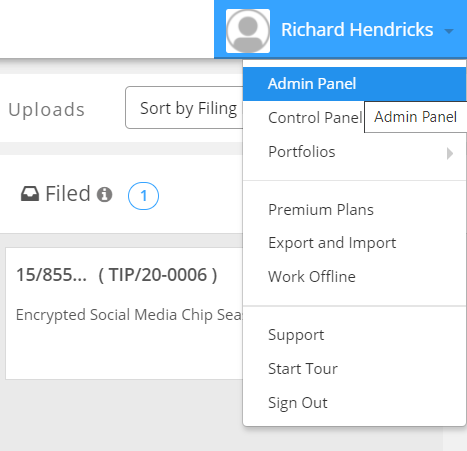
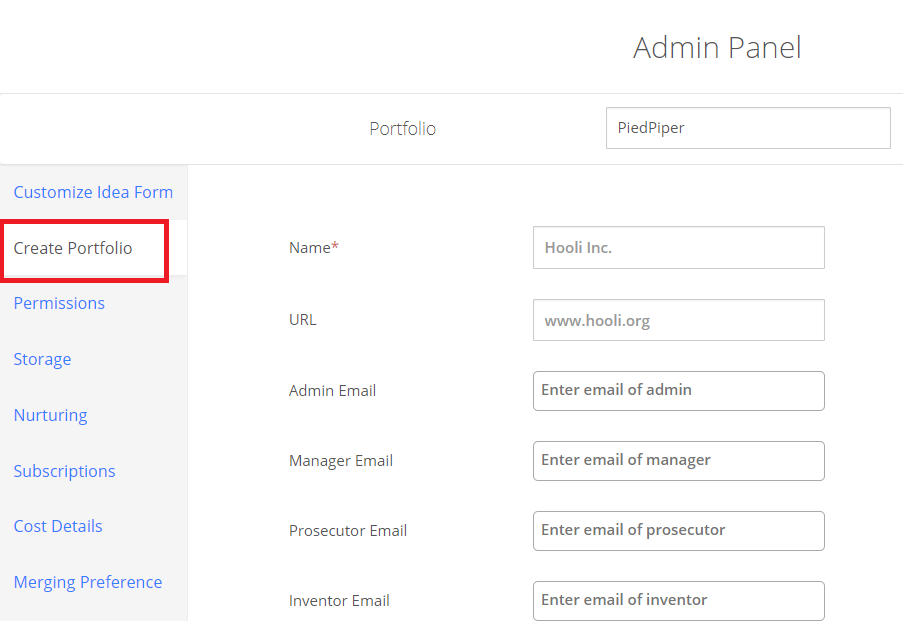
Fill in the various details for your new portfolio. Out of all the fields mentioned, the Portfolio name is a required field.
You can also add other (optional) fields such as email addresses of personnel in your organization, the logo and short detail of your organization.
While the former would be added under the users list, the latter information would be displayed under user profile.
Once the details are filled, click on ‘Save’.
Refresh the page.
You should be now able to see the newly created portfolio under your profile. Click on the name profile. In the dropdown, go to ‘Portfolios’. The new portfolio should be visible in the list.
