We offer two ways to help you understand the solution to this query — pick whichever works best for you:
Prefer to watch?
Start with our short walkthrough video that shows you exactly how it works, step by step.
Prefer to read?
Scroll down for the full written guide with screenshots and detailed explanations.
Adding users to the TIP Tool™ can be done through the Control Panel. Users must have an approved email domain (whitelisted) for seamless addition.
Roles determine the level of access each user has within the tool.
How to Add Users via the Control Panel
Step 1: Click on the “Control Panel” from the main navigation bar.
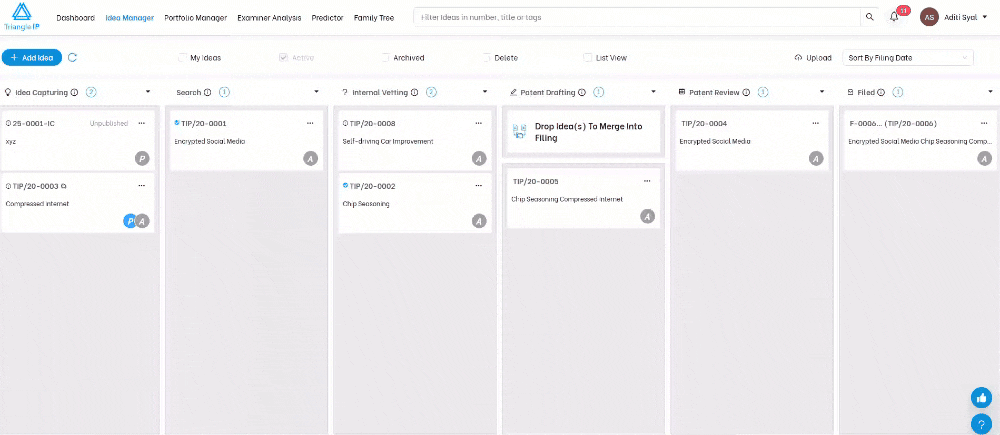
Step 2: Go to the “Users” Section to view existing users and add new ones.
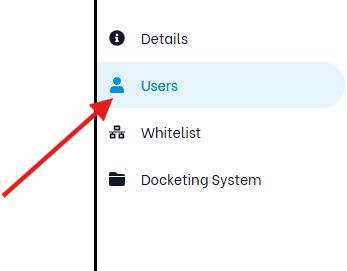
Step 3: Click on “Add User” and you’ll see a form where you can enter the new user’s details.
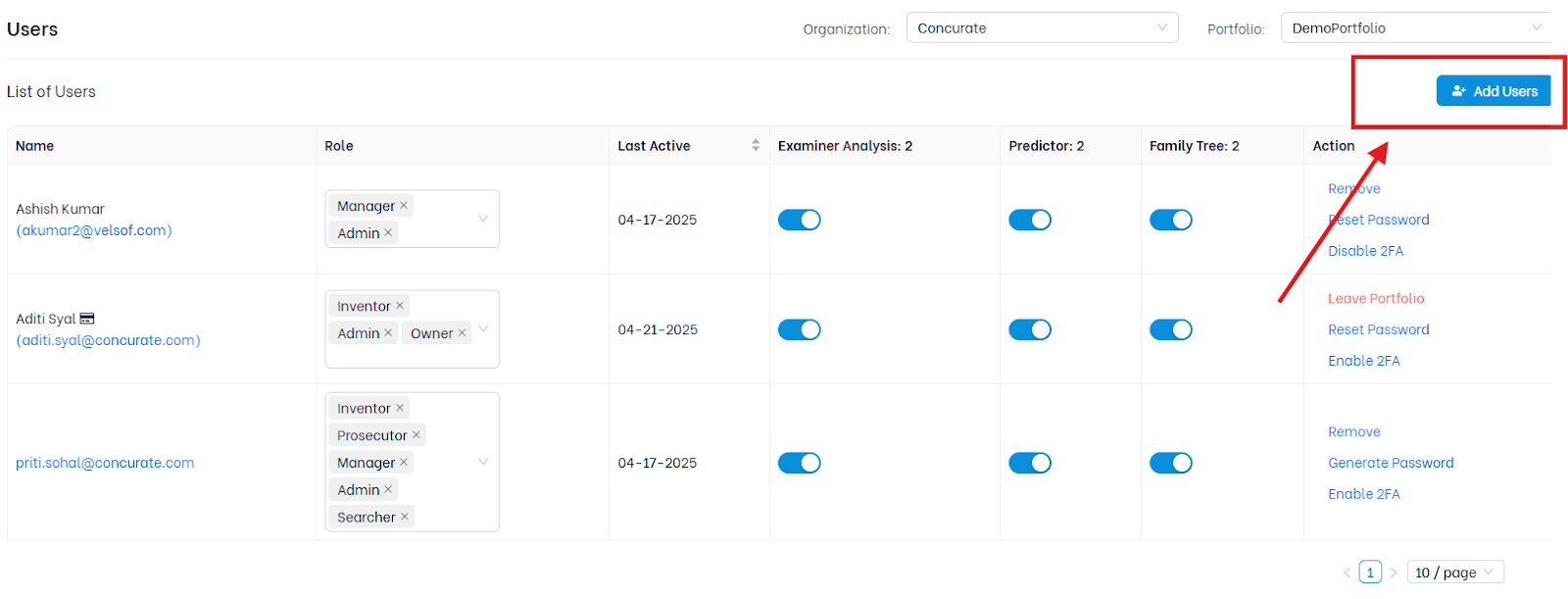
Step 4: Enter the User’s email address. Use a valid company or firm email (e.g., [email protected]).
| Note: If the email domain has already been whitelisted, the user will be added automatically. Otherwise you first need to whitelist their domain. |
Step 5: Assign a Role. Or you can choose the appropriate role from the dropdown.
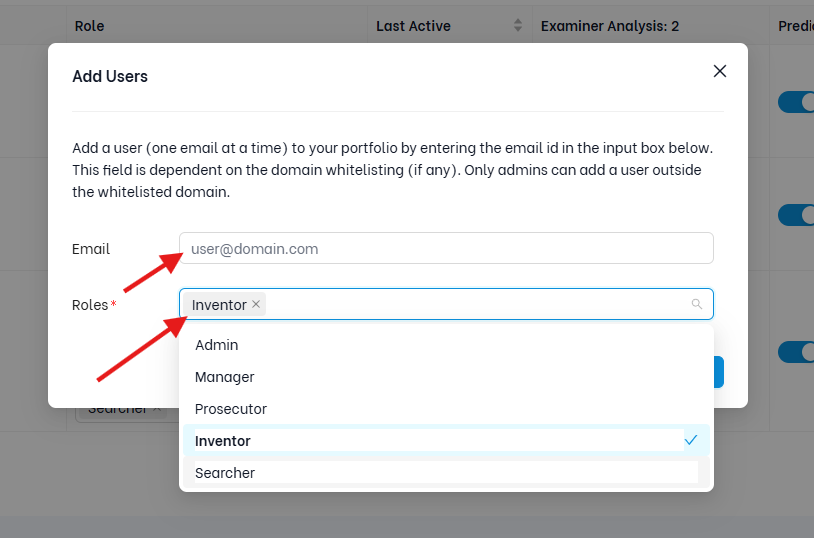
| Role | What It Means |
| Inventor | Can submit and manage their own ideas. |
| Manager | Can review, score, and manage multiple ideas across portfolios. |
| Prosecutor | Usually outside counsel; can draft and prosecute patents. |
| Admin | Full access, including Control Panel and domain whitelisting. |
Step 6: Confirm Addition by clicking on Add. Then the user will receive an invite and will appear in the user list with their assigned role.
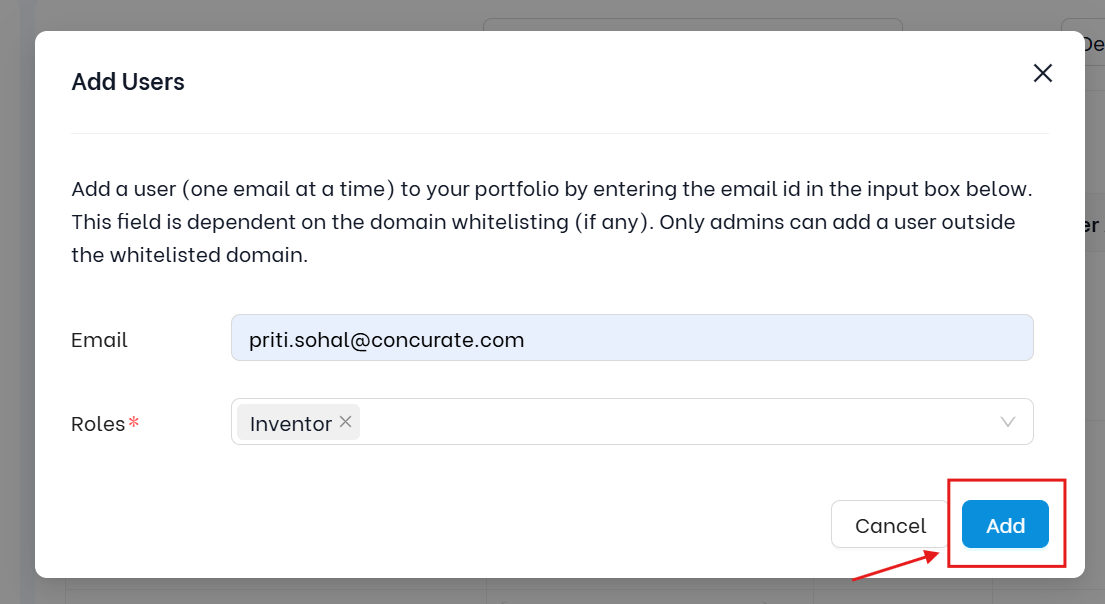
Here’s How to Change or Remove Existing Roles
- To change a user’s role, click on their name in the Users list and select a new role from the dropdown.
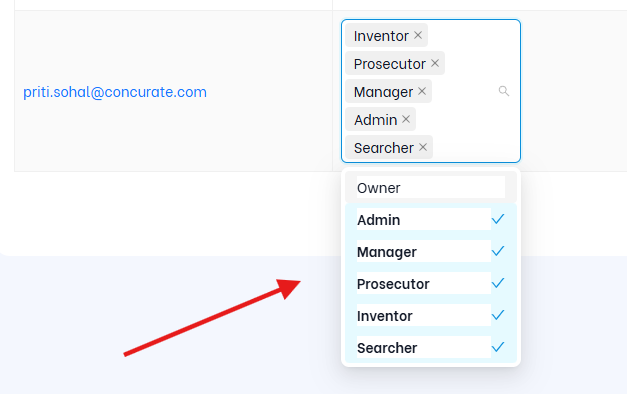
- To remove a user, click the delete icon beside their role. This will revoke their access to the specific portfolio.
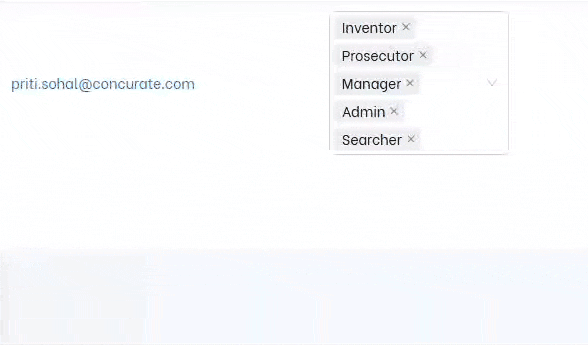
To make this user role assignment process easy and transparent, review the permissions matrix directly in the Admin Panel. This gives you a one-click overview of:
- What each role can see or do within a portfolio
- Which features are accessible to Inventors, Managers, Prosecutors, and Admins
Here’s an example of what the role-permissions view looks like for the selected portfolio:
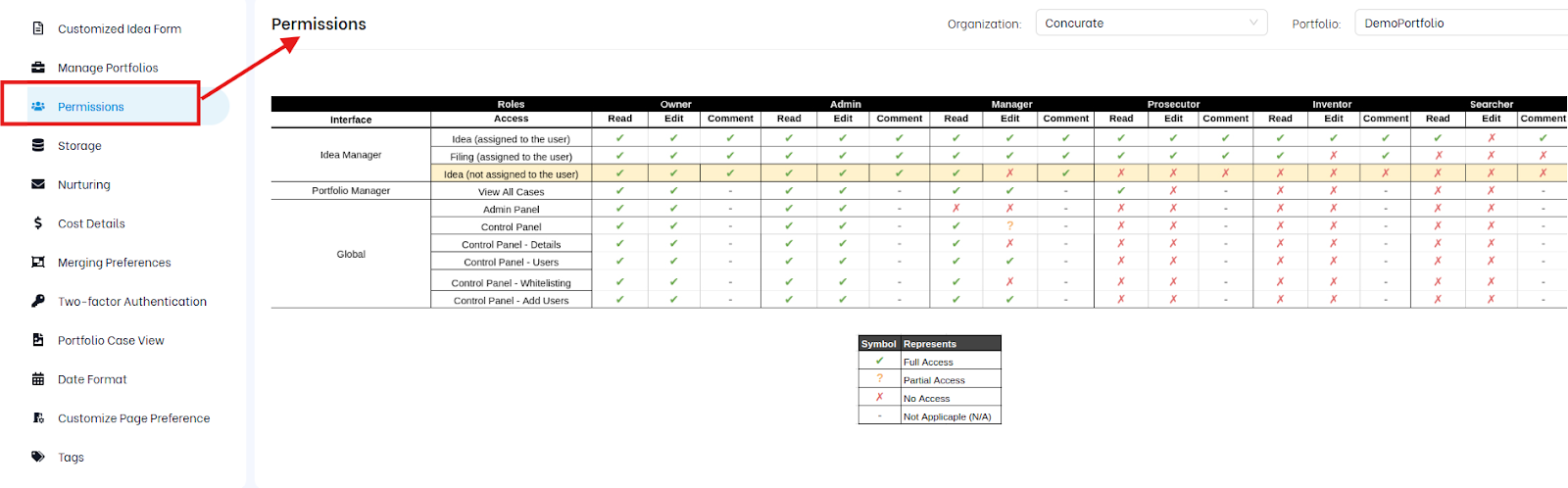
Next Up: Whitelisting Domains
Whitelisting is essential to enabling smooth collaboration especially when working with external inventors, law firms, or distributed teams.
To learn why whitelisting matters and how to set it up correctly, continue here:
👉Why and How to Whitelist a Domain in the TIP Tool™ →
