The TIP Tool™ allows you to import your unpublished patent applications at the USPTO (i.e., confidential filings not yet made public) via Private PAIR.
These applications, once imported, become part of your Portfolio Manager, enabling centralized tracking and prosecution management.
Who Can Use This Feature?
Only users with the appropriate access credentials (typically Admins or Patent Prosecutors) can import private filings from USPTO’s Private PAIR using secure authentication.
What Is Required?
To import unpublished filings from Private PAIR, the user must:
- Be authorized to access the application under the associated USPTO Customer Number
- Provide valid Private PAIR credentials, including:
- USPTO username (registered practitioner)
- Two-factor authentication (2FA) token or authenticator seed
- USPTO username (registered practitioner)
| Note: The TIP Tool™ does not store Private PAIR credentials unless explicitly requested. By default, credentials are used only for the active session and discarded immediately after syncing. |
Step-by-Step: Importing Applications from Private PAIR
To import unpublished U.S. patent applications securely from the USPTO’s Private PAIR into the TIP Tool™, follow these steps:
- From the main dashboard of the TIP Tool™, go to the Portfolio Manager tab.

- Click on Add Applications. This opens a dialog box for manual entry of application numbers.
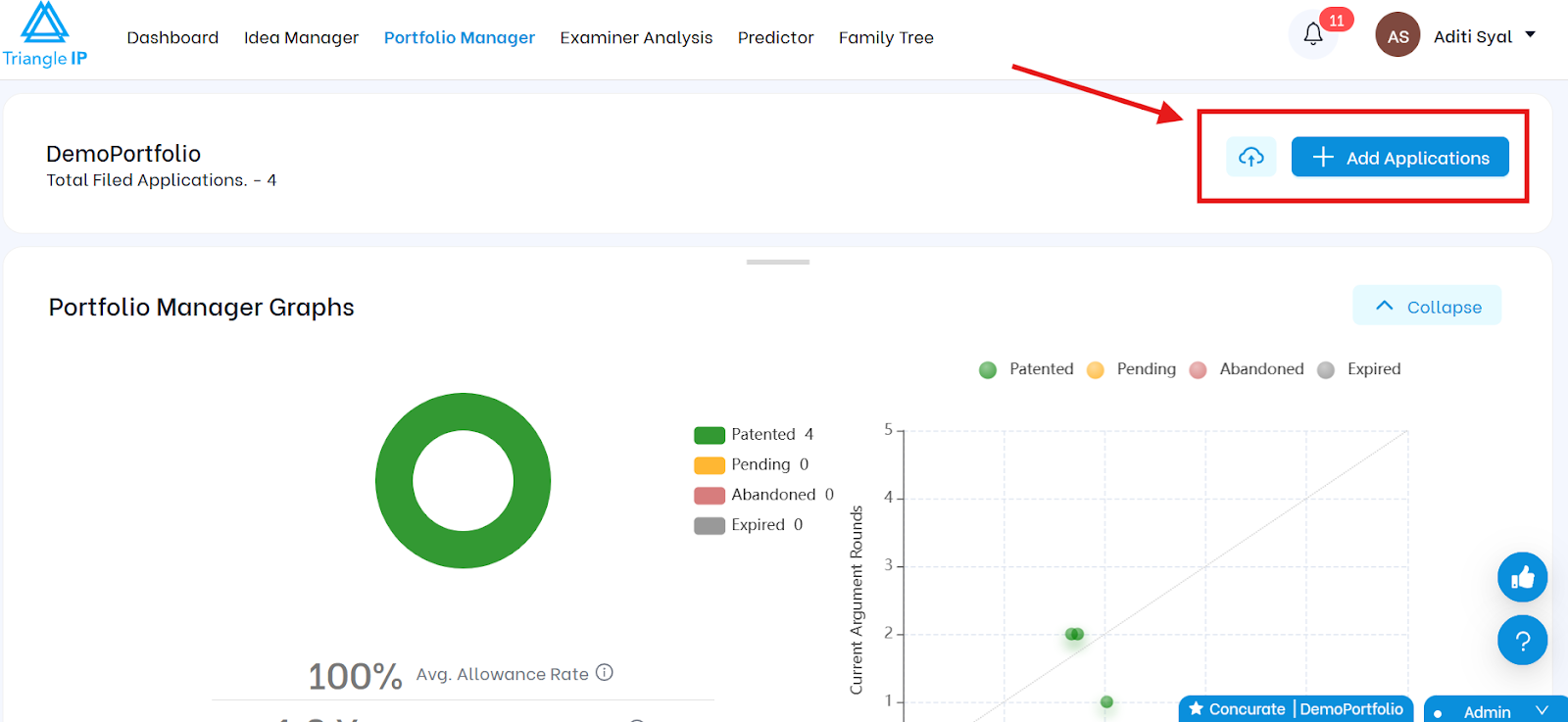
- Input one or more U.S. application numbers, each on a new line. Ensure the numbers are typed correctly, including any required formatting (e.g., 17/123,456).
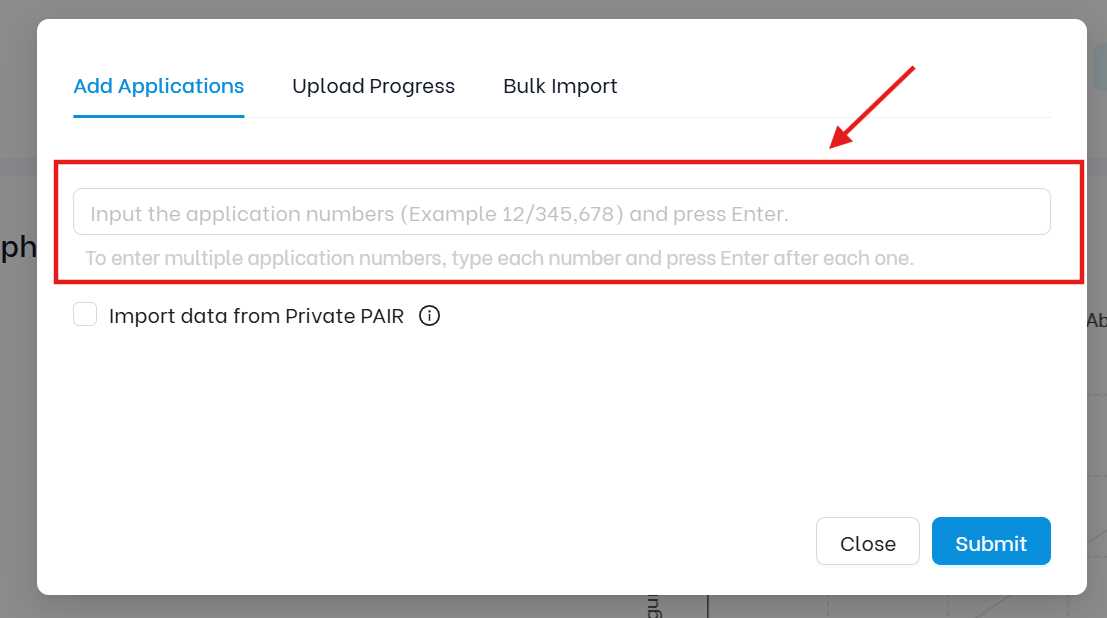
- Select Import Data from Private PAIR.
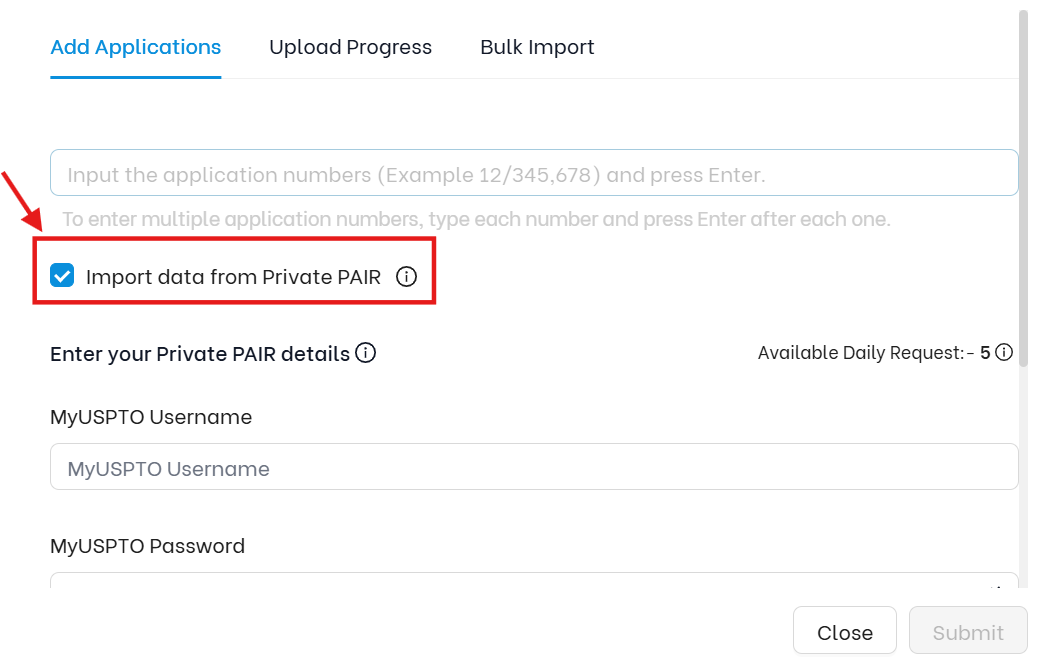
- Provide Private PAIR Credentials. Enter the USPTO registered practitioner username. Provide the two-factor authentication (2FA) key (authenticator seed or code)
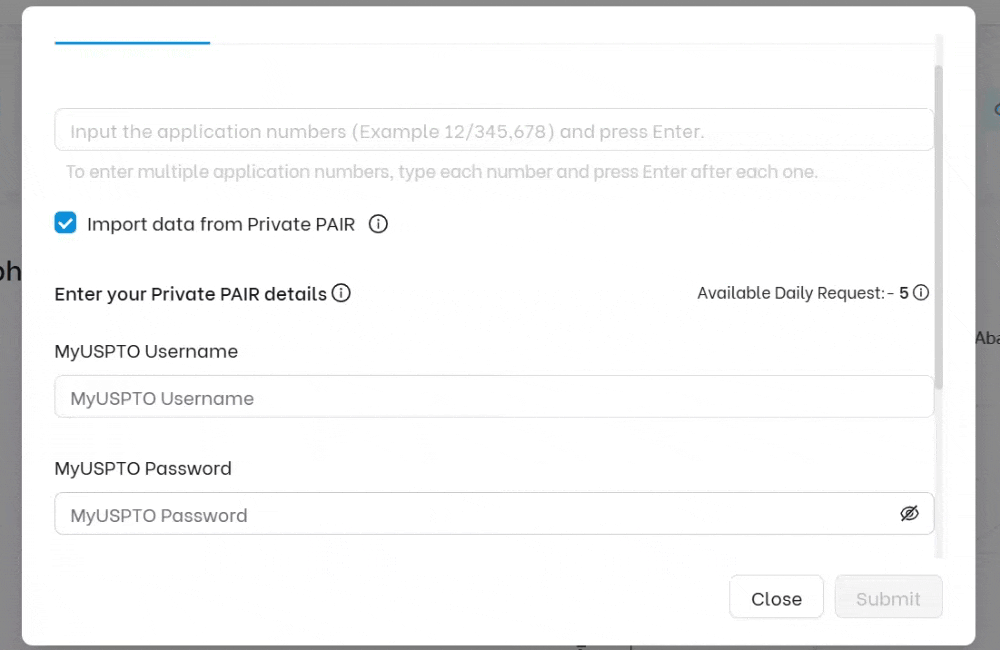
- Click Submit. The TIP Tool™ will initiate a one-time, secure session to access the USPTO’s Private PAIR and retrieve application data.
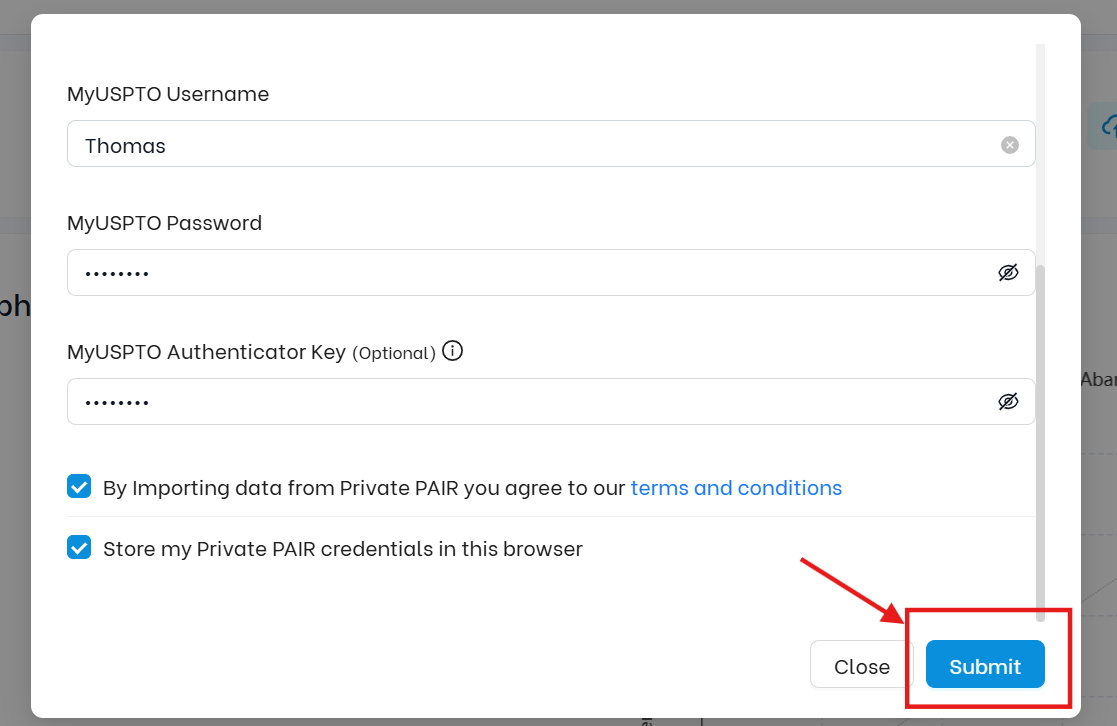
- Review the application upload status by clicking the button to the left of ‘Add Applications’.
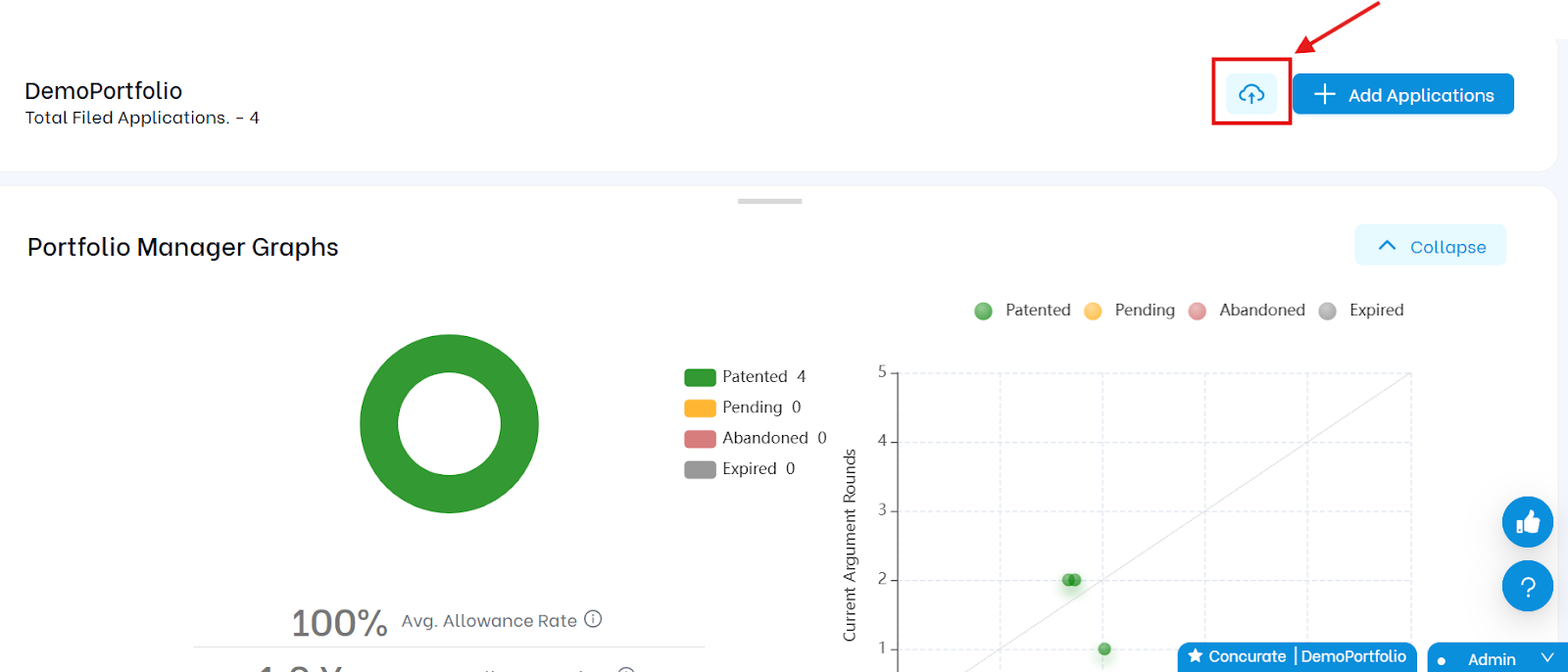
- And any application that fails to sync (e.g., due to credential mismatch or lack of authorization to access the unpublished filing) will appear in the Applications Not Synced list.
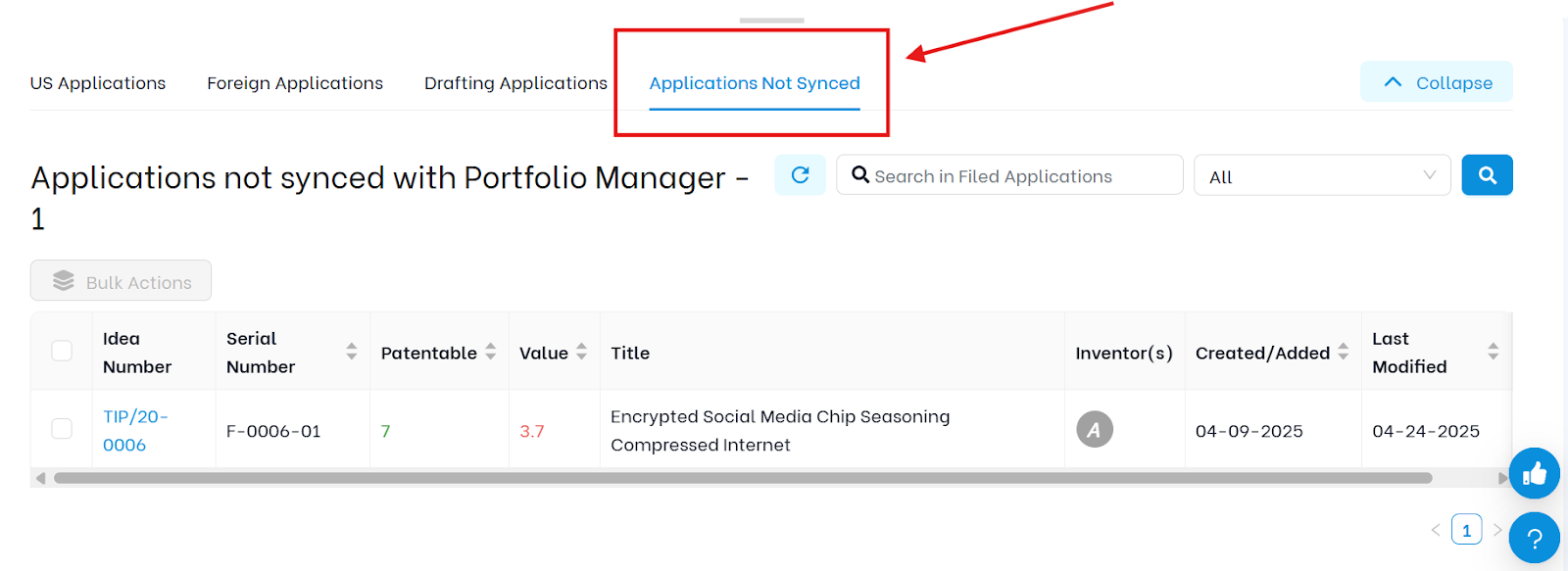
How Often Do Private Application Syncs Occur?
Private application data is never synced automatically. A manual sync can be triggered at any time by an authorized user using the “Sync Private Cases” button.
| Note: You can run sync only once per day per application (USPTO data does not update more frequently). |
