We offer two ways to help you understand the solution to this query — pick whichever works best for you:
Prefer to watch?
Start with our short walkthrough video that shows you exactly how it works, step by step.
Prefer to read?
Scroll down for the full written guide with screenshots and detailed explanations.
Managing a patent portfolio is no small task especially when you’re balancing dozens (maybe hundreds or even thousands) of filings across multiple jurisdictions, stages, and law firms. That’s why the Portfolio Manager Graphs in the TIP Tool™ are built to offer a one-click visual snapshot of your entire portfolio.
With a single glance, you can answer key questions like:
- How many of our applications have been granted?
- Where are we getting stuck in prosecution?
- Are certain categories moving faster than others?
This article walks you through how these graphs work, what insights they provide, and how you can use them to guide your IP strategy.
Where to Find these Graphs
- Select a portfolio from the list
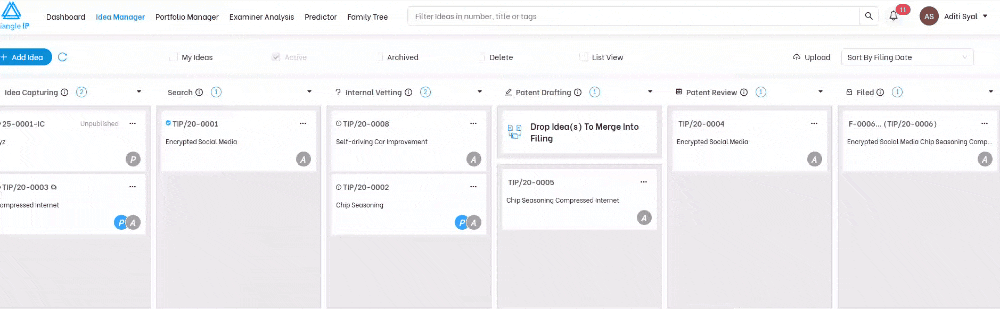
- Open the Portfolio Manager, you can find it in the tabs on the top left.
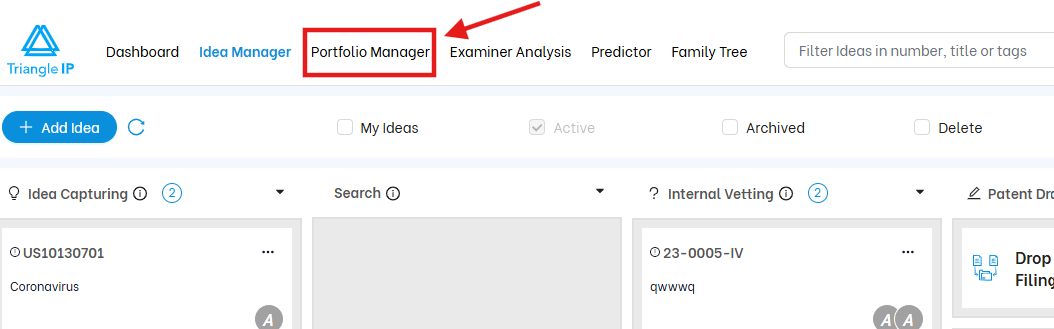
- Once you are on the page — the graphs appear immediately at the top.
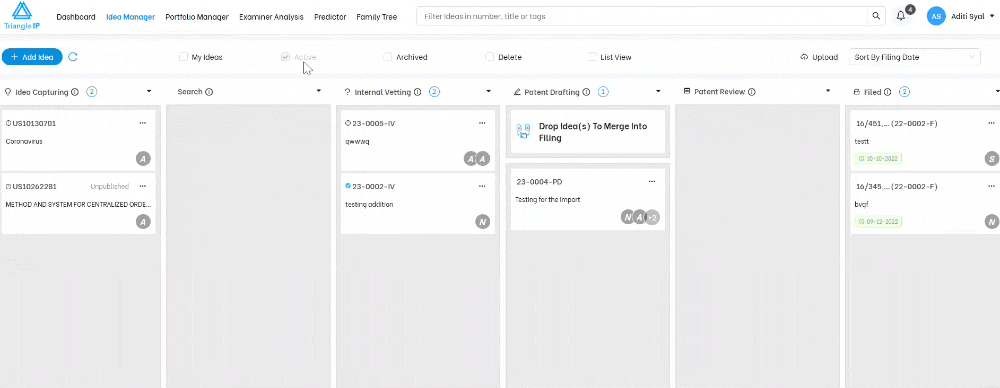
This data updates automatically based on:
- Filing outcomes
- Publication status
- USPTO sync via Private PAIR
How to Get a Birds-Eye View of Your Patent Portfolio Using Portfolio Manager Graphs in the TIP ToolTM?
Inside every portfolio, the TIP Tool™ includes a dedicated Graphs section. This “one-click view” provides two key visualizations of your patent portfolio:
1. Status Distribution Chart (Donut Graph)
This chart breaks your portfolio into:
- Patented
- Pending
- Abandoned
- Expired
- Others (e.g., unpublished or syncing in progress)
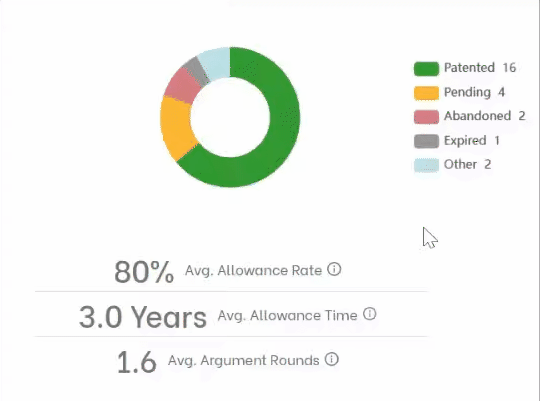
Each slice shows the number of applications in that category, offering an immediate sense of progress and gaps. Also, by simply clicking on each slice (category type, as above in the image), you can remove or add it to the distribution.
2. Prosecution Efficiency Scatter Plot
This graph plots all granted applications using:
- X-axis: Average argument rounds
- Y-axis: Number of rounds for a specific application

This helps teams identify filings that stuck in examination for longer than expected signalling adjustments in patent prosecution strategy.
3. Full List of Patent/Patent Applications
After reviewing the high-level graphs, you’ll find the detailed list of patent applications and granted patents within the same Portfolio Manager view. This list enables you to interact with individual filings—filter, search, sort, and take action—all within a single interface.
This section is tightly integrated with:
- Tag-based filtering
- Custom column displays
- Real-time USPTO updates (via sync)
- And the ability to take actions on multiple entries at once
Application Categories and Tabs
At the top of the list view, applications are automatically grouped under specific tabs, based on their jurisdiction and sync status:
- US Applications: All U.S. filings, both published and unpublished, that have been successfully synced or added.
- Foreign Applications: Applications filed outside the U.S. or linked to U.S. filings via patent family.
- Drafting Applications: Pre-filing entries moved from Idea Manager to the Filing bucket.
- Applications Not Synced: Cases that could not be matched to USPTO data due to formatting issues, lack of Private PAIR credentials, or system errors.
🛈 These tabs act as pre-set filters to simplify navigation across complex portfolios.
Filter Applications Using Tags
Each application can carry one or more tags, which are used to classify filings by:
- Product or platform (e.g., “Product A”)
- Technology area (e.g., “AI,” “Blockchain”)
- Business unit or strategy (e.g., “Core IP,” “Offensive,” “Licensable”)
Users can filter by one or more tags to zoom in on filings related to a particular domain.
Advanced Search for Custom Queries
The Advanced Search panel allows you to combine multiple filters, check here to learn in much detail about this filter functionality.
Customizing Columns in the Application Table
The Edit Columns feature lets you control which fields are displayed. You can choose to show or hide any. Selected columns are also reflected in exports, enabling you to generate reports tailored to different clients or teams be it inventors, legal, R&D or any other.
Refer to this article for precise information about “Edit Columns.”
How to Analyze Patent Applications to Guide Patent Strategy in TIP ToolTM?
Patent applications are not just legal documents—they are business assets. Each filing represents an investment of time, money, and innovation effort. But not all filings deliver equal value. That’s why, once applications are in the system, it’s essential to regularly analyze them to ensure they align with your evolving product roadmap, market position, and IP strategy.
Step-by-Step Strategic Review Using TIP Tool™:
- Filter applications using tags (e.g., “Product B”) or advance search feature (discussed above) in Portfolio Manager.
- You’ll see a list of applications with all minute details like patent number, title, status and all in multiple columns.
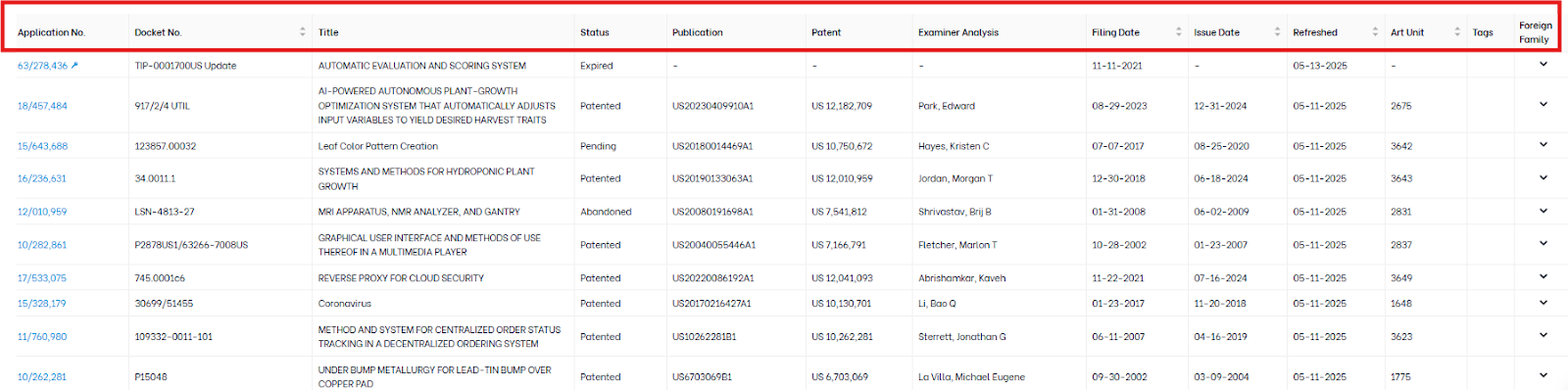
Then you can click onto one application at a time to open a detailed view. And here’s what you can review:
- Bibliographic Details
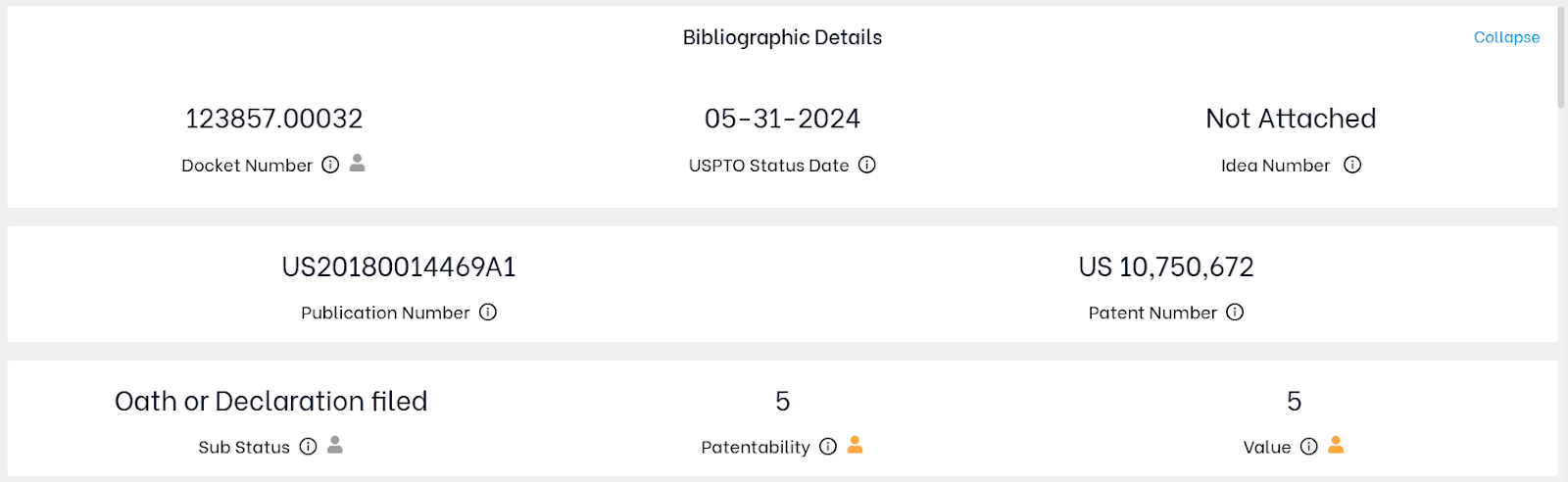
- What it shows: Application number, docket number, filing date, USPTO status, and internal identifiers like the idea number.
- How to use it:
- Ensure metadata is complete and correct.
- Use docket number and idea number to track internal project links.
- Status and sub-status help determine if action is required (e.g., “abandoned” vs. “pending”).
2. Patentability & Value Ratings
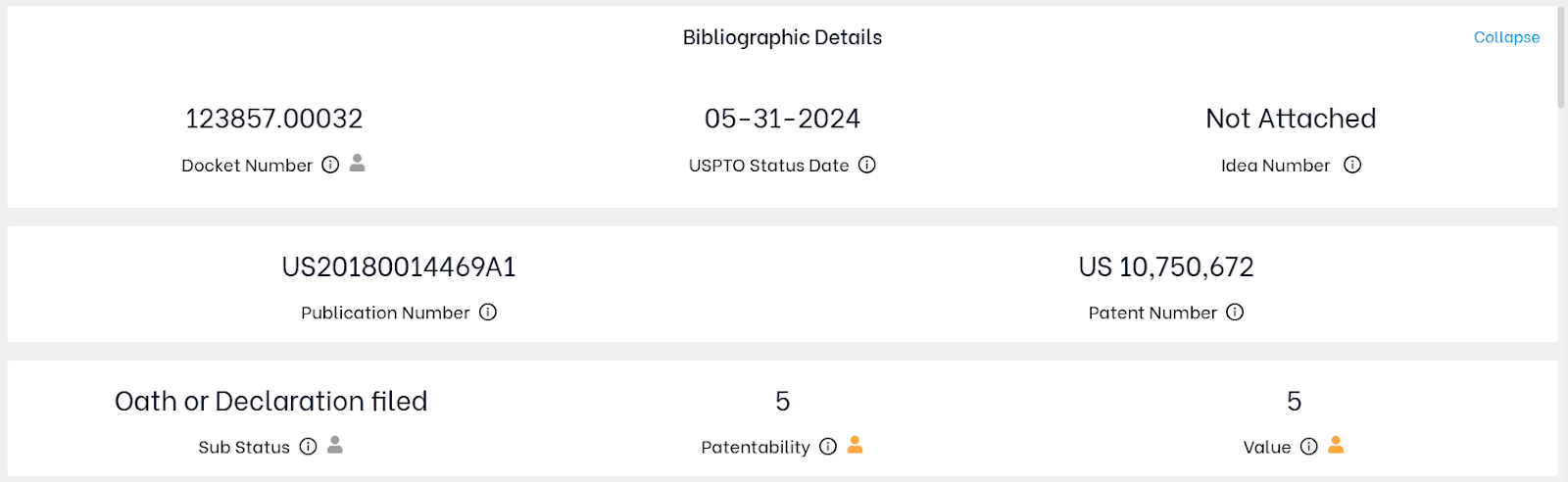
- What it shows: Manual ratings entered by users on a scale (typically 1–5).
- How to use it:
- Prioritize filings rated high in both patentability and business value.
- Flag low-scoring applications for abandonment or reevaluation.
- Use these ratings during review meetings or budgeting.
✅ Strategic Tip: Focus continuations or family expansion on high-patentability + high-value filings.
- Summary Field
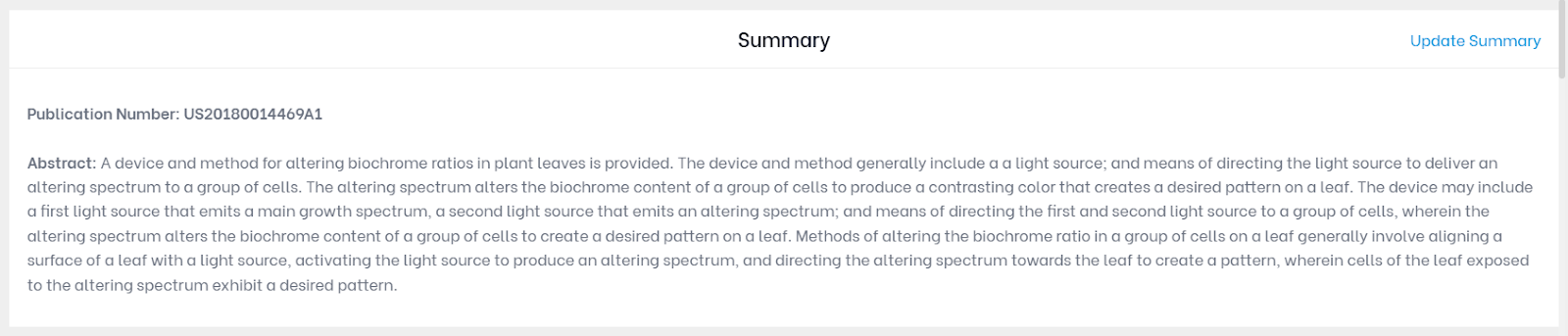
- What it shows: Editable internal description of the invention, claim scope, or business relevance.
- How to use it:
- If blank, fill it in based on filing intent or claim focus.
- Keep updated as claims evolve during prosecution.
- Use as a quick-reference for licensing or executive review.
4. Patent Application PDF
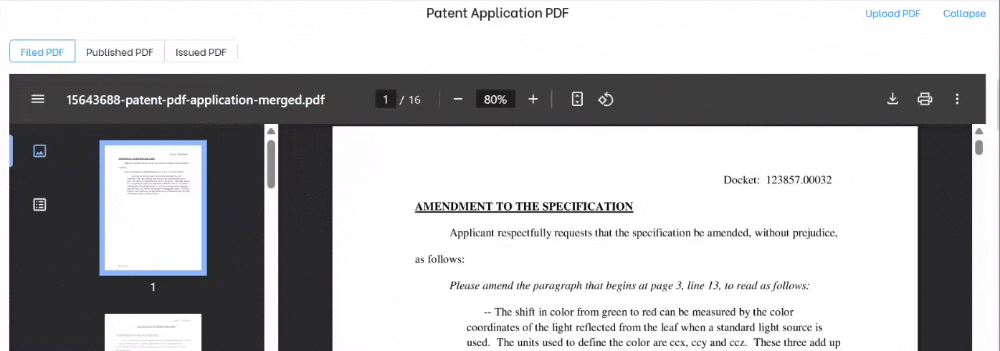
- What it shows: Link to uploaded filed application; option to upload if missing.
- How to use it:
- Review scope of claims or specification without leaving the platform.
- Ensure internal teams have easy access to filled content.
- Upload PDFs where missing to ensure completeness.
5. Cost Details and Annuities

- What it shows: Cost to date and all predicted cost.
- How to use it:
- Assess if cost spent matches strategic value.
- Use predicted cost to forecast future budget needs.
- Flag cost-heavy, low-value cases for review.
6. Prosecution Metrics (Patent Counsel and Examiner Statistics/Art Unit Statistics)
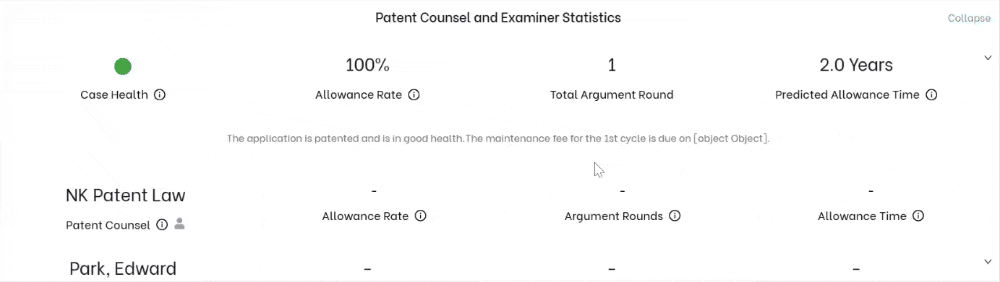
- What it shows:
- Latest argument round for the selected application (e.g., 1st Office Action, Final Rejection, Notice of Allowance)
- Total number of argument rounds completed so far
- Assigned examiner name and art unit number
- Examiner statistics: average allowance rate, average argument rounds, and average time to allowance
- Art unit statistics: average allowance rate, average argument rounds, and average time to allowance
- How to use it:
- Identify applications facing prolonged prosecution or difficult examiners
- Adjust claim strategy or consider continuation/divisional filings based on examiner behavior
- Forecast time to grant using examiner/art unit averages to align with business deadlines
- Anticipate budget impact from high-round examiners or historically slow art units
7. Application Timeline
- What it shows: Chronological events (filing, office actions, amendments, NOAs, etc.)
- How to use it:
- Understand case history at a glance.
- Identify unnecessary delays.
- Use for planning or auditing law firm performance.
8. Attorney Details

- What it shows: Assigned attorney’s name, contact info, and USPTO registration number.
- How to use it:
- Confirm the right counsel is assigned.
- Use for direct follow-up on complex cases.
- Add or update contact if missing.
9. Continuity Data
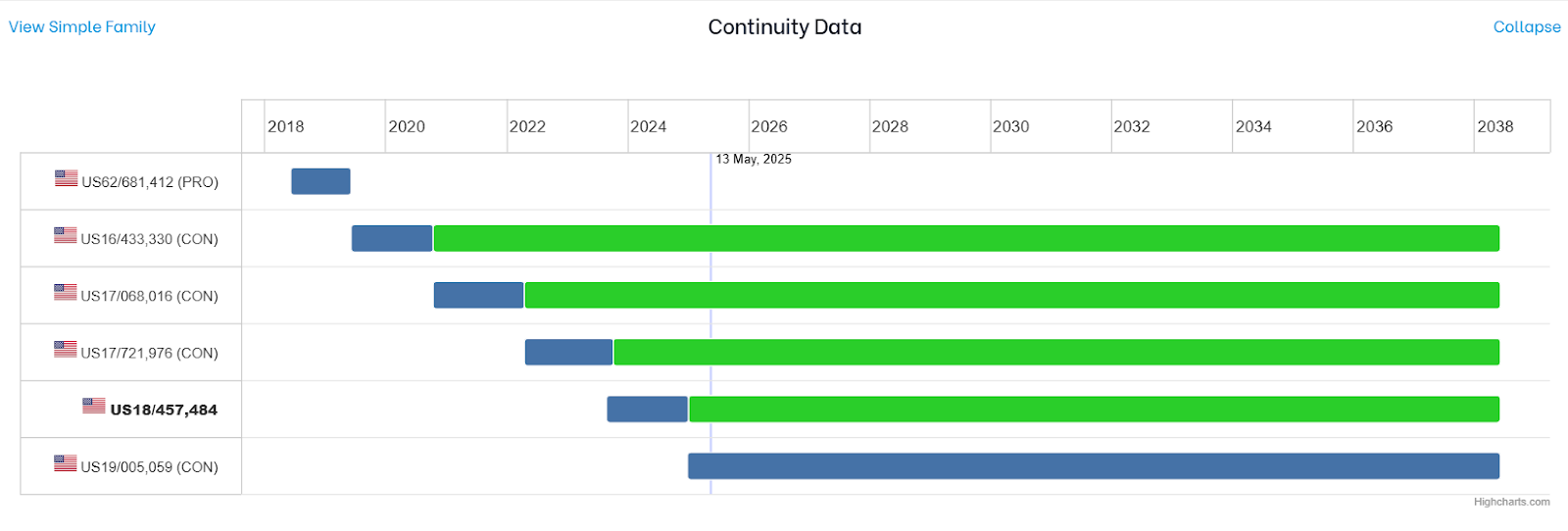
- What it shows: Relationships to other applications (parent, continuation, divisional).
- How to use it:
- Plan continuation or divisional filings.
- Spot redundant filings in the same family.
- Evaluate whether to expand or prune a family based on business need.
Now you can make decisions like:
- Abandon, expedite, file a continuation?
- Update summary to support licensing or litigation?
- Re-tag or re-assign for team follow-up?
Strategic Questions to Ask When Analyzing
- Is this patent/application still aligned with our product roadmap?
- Is it stuck in prosecution with an examiner known for delays?
- Are we spending too much on a low-priority filing?
- Does this asset support an upcoming launch, partnership, or licensing deal?
- Is this the right application to file a continuation or divisional?
- Should we consider abandoning or re-scoping based on cost/benefit?
